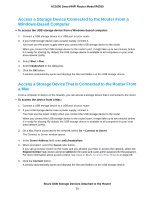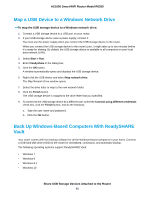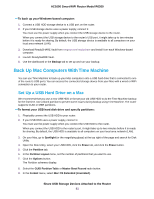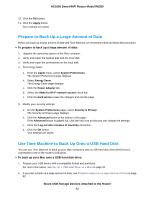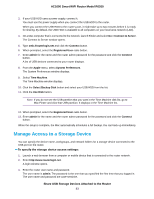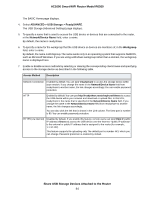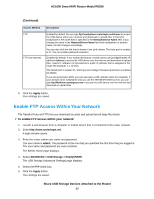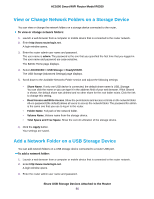Netgear R6260 User Manual - Page 84
Share USB Storage Devices Attached to the Router, AC1600 Smart WiFi Router Model R6260
 |
View all Netgear R6260 manuals
Add to My Manuals
Save this manual to your list of manuals |
Page 84 highlights
AC1600 Smart WiFi Router Model R6260 The BASIC Home page displays. 4. Select ADVANCED > USB Storage > ReadySHARE. The USB Storage (Advanced Settings) page displays. 5. To specify a name that is used to access the USB device or devices that are connected to the router, in the Network/Device Name field, enter a name. By default, the name is readyshare. 6. To specify a name for the workgroup that the USB device or devices are members of, in the Workgroup field, enter a name. By default, the name is Workgroup. The name works only in an operating system that supports NetBIOS, such as Microsoft Windows. If you are using a Windows workgroup rather than a domain, the workgroup name is displayed here. 7. Enable or disable access methods by selecting or clearing the corresponding check boxes and specifying access to the storage device as described in the following table. Access Method Description Network Connection Enabled by default. You can type \\readyshare to access the storage device within your network. If you change the name in the Network/Device Name field from readyshare to another name, the link changes accordingly.You can enable password protection. HTTP Enabled by default.You can type http://readyshare.routerlogin.net/shares to access the USB device within your network and download or upload files. In this URL, readyshare is the name that is specified in the Network/Device Name field. If you change the name in the Network/Device Name field from readyshare to another name, the link changes accordingly. You can also click the link that is shown in the Link column. The fixed port is number is 80. You can enable password protection. HTTPS (via internet) Disabled by default. If you enable this feature, remote users can type https:///shares to access the USB device over the Internet. is the external or public IP address that is assigned to the router (for example, 1.1.10.102). This feature supports file uploading only. The default port is number 443, which you can change. Password protection is enabled by default. Share USB Storage Devices Attached to the Router 84