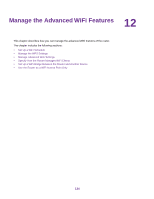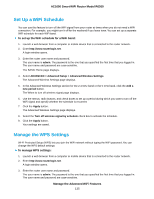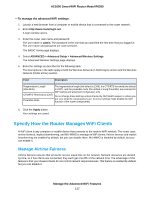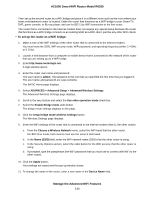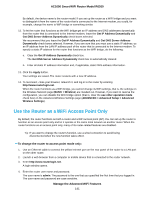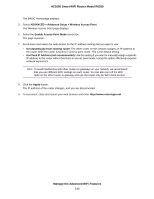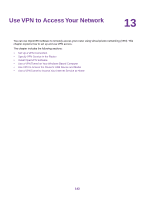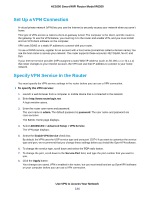Netgear R6260 User Manual - Page 139
Manage MU-MIMO, Set Up a WiFi Bridge Between the Router and Another Device
 |
View all Netgear R6260 manuals
Add to My Manuals
Save this manual to your list of manuals |
Page 139 highlights
AC1600 Smart WiFi Router Model R6260 Manage MU-MIMO Multiuser multiple input, multiple output (MU-MIMO) improves performance when multiple MU-MIMO-capable WiFi clients transfer data at the same time. WiFi clients must support MU-MIMO, and they must be connected to a 5 GHz WiFi band. This feature is disabled by default, but you can enable it. To enable MU-MIMO: 1. Launch a web browser from a computer or mobile device that is connected to the router network. 2. Enter http://www.routerlogin.net. A login window opens. 3. Enter the router user name and password. The user name is admin. The password is the one that you specified the first time that you logged in. The user name and password are case-sensitive. The BASIC Home page displays. 4. Select ADVANCED > Advanced Setup > Advanced Wireless Settings. The Advanced Wireless Settings page displays. 5. Scroll to the bottom of the page and select the Enable MU-MIMO check box. 6. Click the Apply button. Your settings are saved. If you connected over WiFi to the network, you are disconnected from the network and must reconnect. Set Up a WiFi Bridge Between the Router and Another Device You can use the router as a WiFi bridge and connect multiple devices with WiFi, for example, at the faster 802.11ac speed. To do this, you need another WiFi router or access point (AP) in addition to the router: One device is connected to the Internet over a DSL or cable modem and the other one functions as a WiFi bridge.You can connect the router to the Internet modem and use the router or AP as a WiFi bridge (assuming that the router or AP is capable of functioning as a WiFi bridge), or the other way around-connect the router or AP to the Internet modem, and use the router as a WiFi bridge. Setting up a WiFi bridge with two routers offers the following benefits: • You can take advantage of gigabit WiFi speeds on current devices. • Use gigabit WiFi for applications such as video and gaming. • Connect multiple devices such as a NAS, Smart TV, NeoTV, Blu-ray player, and game consoles at gigabit WiFi speeds using a WiFi link. • Avoid the need for separate WiFi adapters for each device. For example, you could install the first router in a room such as a home office where your Internet connection is located. Manage the Advanced WiFi Features 139