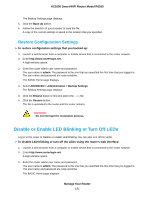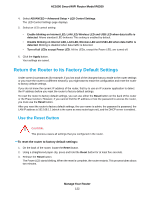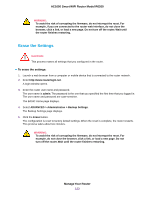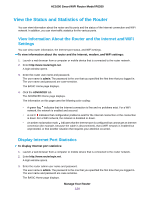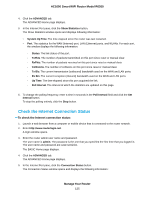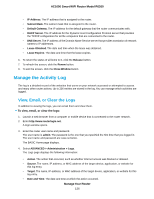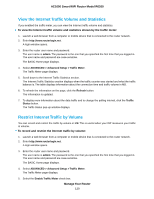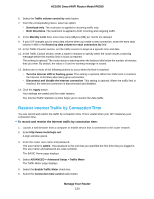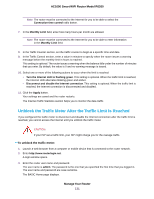Netgear R6260 User Manual - Page 126
Manage the Activity Log, View, Email, or Clear the Logs
 |
View all Netgear R6260 manuals
Add to My Manuals
Save this manual to your list of manuals |
Page 126 highlights
AC1600 Smart WiFi Router Model R6260 • IP Address. The IP address that is assigned to the router. • Subnet Mask. The subnet mask that is assigned to the router. • Default Gateway. The IP address for the default gateway that the router communicates with. • DHCP Server. The IP address for the Dynamic Host Configuration Protocol server that provides the TCP/IP configuration for all the computers that are connected to the router. • DNS Server.The IP address of the Domain Name Service server that provides translation of network names to IP addresses. • Lease Obtained. The date and time when the lease was obtained. • Lease Expires. The date and time that the lease expires. 6. To return the status of all items to 0, click the Release button. 7. To refresh the screen, click the Renew button. 8. To exit the screen, click the Close Window button. Manage the Activity Log The log is a detailed record of the websites that users on your network accessed or attempted to access and many other router actions. Up to 256 entries are stored in the log. You can manage which activities are logged. View, Email, or Clear the Logs In addition to viewing the logs, you can email them and clear them. To view, email, or clear the logs: 1. Launch a web browser from a computer or mobile device that is connected to the router network. 2. Enter http://www.routerlogin.net. A login window opens. 3. Enter the router user name and password. The user name is admin. The password is the one that you specified the first time that you logged in. The user name and password are case-sensitive. The BASIC Home page displays. 4. Select ADVANCED > Administration > Logs. The Logs page displays the following information: • Action. The action that occurred, such as whether Internet access was blocked or allowed. • Source. The name, IP address, or MAC address of the target device, application, or website for this log entry. • Target. The name, IP address, or MAC address of the target device, application, or website for this log entry. • Date and Time. The date and time at which the action occurred. Manage Your Router 126