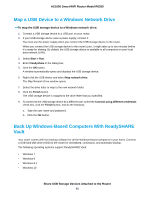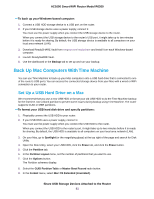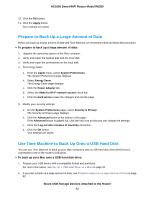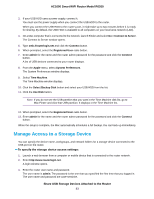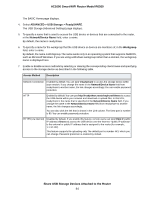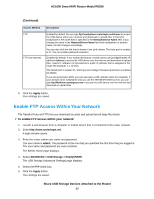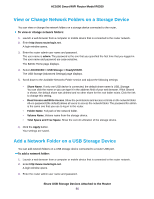Netgear R6260 User Manual - Page 85
Enable FTP Access Within Your Network, Continued, Share USB Storage Devices Attached to the Router
 |
View all Netgear R6260 manuals
Add to My Manuals
Save this manual to your list of manuals |
Page 85 highlights
AC1600 Smart WiFi Router Model R6260 (Continued) Access Method FTP FTP (via internet) Description Enabled by default.You can type ftp://readyshare.routerlogin.net/shares to access the USB device within your network and download or upload files. In this URL, readyshare is the name that is specified in the Network/Device Name field. If you change the name in the Network/Device Name field from readyshare to another name, the link changes accordingly. You can also click the link that is shown in the Link column. The fixed port is number is 21. You can enable password protection. Disabled by default. If you enable this feature, remote users can type ftp:///shares to access the USB device over the Internet and download or upload files. is the external or public IP address that is assigned to the router (for example, 1.1.10.102). The default port is number 21, which you can change. Password protection is enabled by default. If you set up Dynamic DNS, you can also type a URL domain name. For example, if your domain name is MyName and you use the NETGEAR DDNS server, you can type ftp://MyName.mynetgear.com to access the USB device over the Internet and download or upload files. 8. Click the Apply button. Your settings are saved. Enable FTP Access Within Your Network File Transfer Protocol (FTP) lets you download (receive) and upload (send) large files faster. To enable FTP access within your network: 1. Launch a web browser from a computer or mobile device that is connected to the router network. 2. Enter http://www.routerlogin.net. A login window opens. 3. Enter the router admin user name and password. The user name is admin. The password is the one that you specified the first time that you logged in. The user name and password are case-sensitive. The BASIC Home page displays. 4. Select ADVANCED > USB Storage > ReadySHARE. The USB Storage (Advanced Settings) page displays. 5. Select the FTP check box. 6. Click the Apply button. Your settings are saved. Share USB Storage Devices Attached to the Router 85