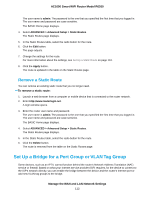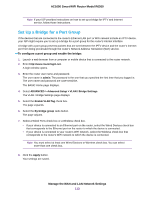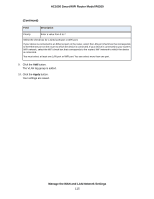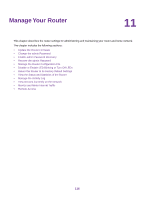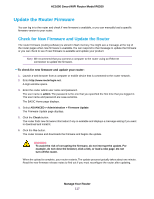Netgear R6260 User Manual - Page 112
Remove a Static Route, Set Up a Bridge for a Port Group or VLAN Tag Group
 |
View all Netgear R6260 manuals
Add to My Manuals
Save this manual to your list of manuals |
Page 112 highlights
AC1600 Smart WiFi Router Model R6260 The user name is admin. The password is the one that you specified the first time that you logged in. The user name and password are case-sensitive. The BASIC Home page displays. 4. Select ADVANCED > Advanced Setup > Static Routes. The Static Routes page displays. 5. In the Static Routes table, select the radio button for the route. 6. Click the Edit button. The page adjusts. 7. Change the settings for the route. For more information about the settings, see Set Up a Static Route on page 110. 8. Click the Apply button. The route is updated in the table on the Static Routes page. Remove a Static Route You can remove an existing static route that you no longer need. To remove a static route: 1. Launch a web browser from a computer or mobile device that is connected to the router network. 2. Enter http://www.routerlogin.net. A login window opens. 3. Enter the router user name and password. The user name is admin. The password is the one that you specified the first time that you logged in. The user name and password are case-sensitive. The BASIC Home page displays. 4. Select ADVANCED > Advanced Setup > Static Routes. The Static Routes page displays. 5. In the Static Routes table, select the radio button for the route. 6. Click the Delete button. The route is removed from the table on the Static Routes page. Set Up a Bridge for a Port Group or VLAN Tag Group Some devices, such as an IPTV, cannot function behind the router's Network Address Translation (NAT) service or firewall. Based on what your Internet service provider (ISP) requires, for the device to connect to the ISP's network directly, you can enable the bridge between the device and the router's Internet port or add new VLAN tag groups to the bridge. Manage the WAN and LAN Network Settings 112