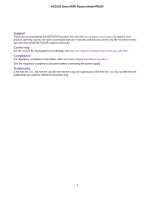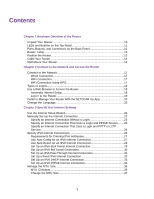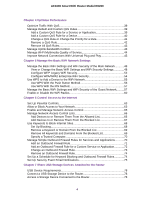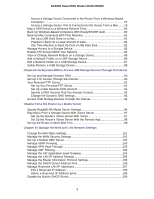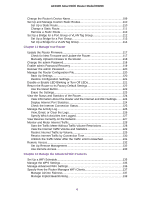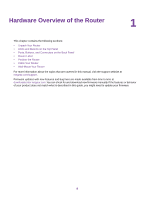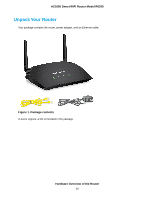Access a Storage Device Connected to the Router From a Windows-Based
Computer
........................................................................................................
79
Access a Storage Device That Is Connected to the Router From a Mac
........
79
Map a USB Device to a Windows Network Drive
.................................................
80
Back Up Windows-Based Computers With ReadySHARE Vault
.........................
80
Back Up Mac Computers With Time Machine
......................................................
81
Set Up a USB Hard Drive on a Mac
................................................................
81
Prepare to Back Up a Large Amount of Data
..................................................
82
Use Time Machine to Back Up Onto a USB Hard Disk
...................................
82
Manage Access to a Storage Device
...................................................................
83
Enable FTP Access Within Your Network
.............................................................
85
View or Change Network Folders on a Storage Device
.......................................
86
Add a Network Folder on a USB Storage Device
................................................
86
Edit a Network Folder on a USB Storage Device
.................................................
87
Safely Remove a USB Storage Device
................................................................
88
Chapter 8 Use Dynamic DNS to Access USB Storage Devices Through the Internet
Set Up and Manage Dynamic DNS
.....................................................................
90
Set Up FTP Access Through the Internet
............................................................
90
Your Personal FTP Server
...................................................................................
91
Set Up Your Personal FTP Server
...................................................................
91
Set Up a New Dynamic DNS Account
.............................................................
91
Specify a DNS Account That You Already Created
.........................................
92
Change the Dynamic DNS Settings
................................................................
93
Access USB Storage Devices Through the Internet
............................................
94
Chapter 9 Use the Router as a Media Server
Specify ReadyDLNA Media Server Settings
........................................................
96
Play Music From a Storage Device With iTunes Server
.......................................
97
Set Up the Router’s iTunes Server With iTunes
...............................................
97
Set Up the Router’s iTunes Server With the Remote App
...............................
98
Set Up the Router to Work With TiVo
...................................................................
99
Chapter 10 Manage the WAN and LAN Network Settings
Change the WiFi Mbps Settings
.........................................................................
101
Manage the WAN Security Settings
...................................................................
101
Set Up a Default DMZ Server
............................................................................
102
Manage IGMP Proxying
.....................................................................................
103
Manage VPN Pass-Through
..............................................................................
103
Manage NAT Filtering
........................................................................................
104
Manage the SIP Application-Level Gateway
......................................................
104
Manage the LAN IP Address Settings
...............................................................
105
Manage the Router Information Protocol Settings
.............................................
106
Manage the DHCP Server Address Pool
...........................................................
106
Manage Reserved LAN IP Addresses
...............................................................
107
Edit a Reserved IP Address
..........................................................................
108
Delete a Reserved IP Address Entry
............................................................
108
Disable the Built-In DHCP Server
......................................................................
109
5
AC1600 Smart WiFi Router Model R6260