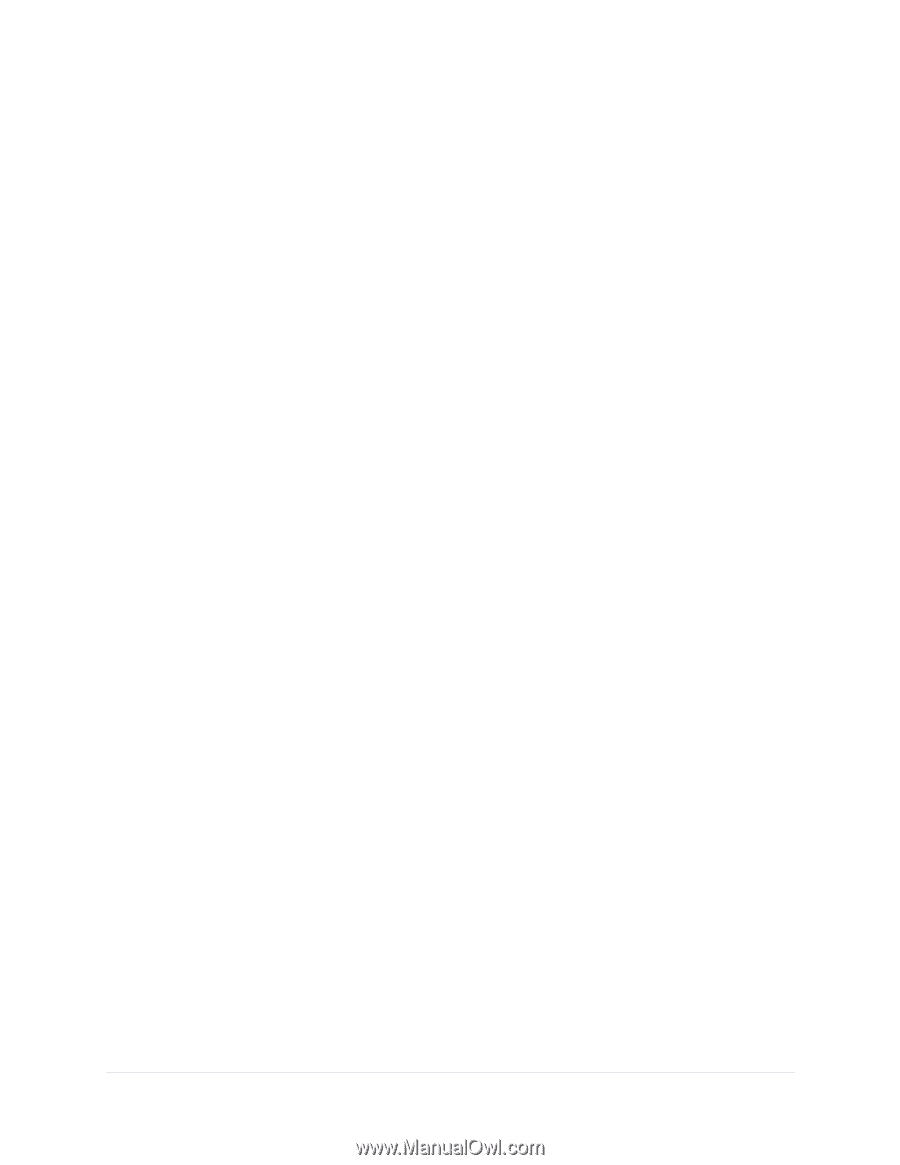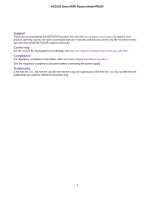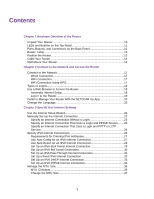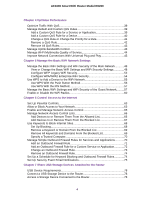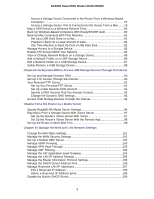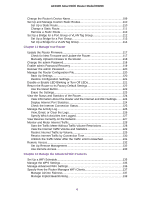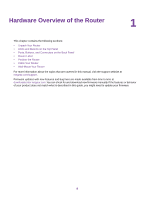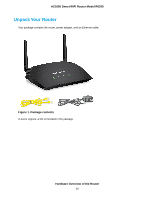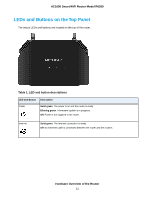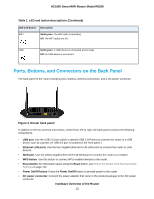Netgear R6260 User Manual - Page 7
Use VPN to Access Your Network, Manage Port Forwarding and Port Triggering - no internet
 |
View all Netgear R6260 manuals
Add to My Manuals
Save this manual to your list of manuals |
Page 7 highlights
AC1600 Smart WiFi Router Model R6260 Manage MU-MIMO 139 Set Up a WiFi Bridge Between the Router and Another Device 139 Use the Router as a WiFi Access Point Only 141 Chapter 13 Use VPN to Access Your Network Set Up a VPN Connection 144 Specify VPN Service in the Router 144 Install OpenVPN Software 145 Install OpenVPN Software on Your Windows-Based Computer 145 Install OpenVPN Software on Your Mac Computer 147 Install OpenVPN Software on an iOS Device 147 Install OpenVPN Software on an Android Device 148 Use a VPN Tunnel on Your Windows-Based Computer 149 Use VPN to Access the Router's USB Device and Media 149 Use a VPN Tunnel to Access Your Internet Service at Home 150 Set Up VPN Client Internet Access in the Router 151 Block VPN Client Internet Access in the Router 151 Use VPN to Access Your Internet Service at Home 152 Chapter 14 Manage Port Forwarding and Port Triggering Manage Port Forwarding to a Local Server for Services and Applications........154 Forward Incoming Traffic for a Default Service or Application 154 Add a Port Forwarding Rule With a Custom Service or Application 155 Change a Port Forwarding Rule 156 Remove a Port Forwarding Rule 157 Application Example: Make a Local Web Server Public 157 How the Router Implements the Port Forwarding Rule 158 Manage Port Triggering for Services and Applications 158 Add a Port Triggering Rule 159 Change a Port Triggering Rule 160 Remove a Port Triggering Rule 161 Specify the Time-Out for Port Triggering 161 Disable Port Triggering 162 Application Example: Port Triggering for Internet Relay Chat 162 Chapter 15 Troubleshooting Quick Tips...165 Sequence to Restart Your Network 165 Check Ethernet Cable Connections 165 WiFi Settings 165 Network Settings 165 Troubleshoot With the LEDs 165 Standard LED Behavior When the Router Is Powered On 166 Power LED Is Off or Blinking 166 Internet or Ethernet Port LEDs Are Off 166 You Cannot Log In to the Router 166 You Cannot Access the Internet 167 Troubleshoot Internet Browsing 168 7