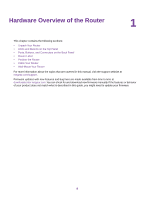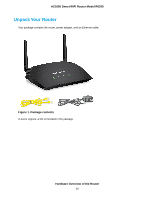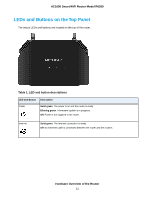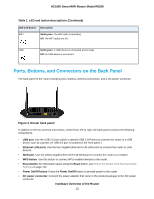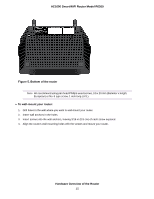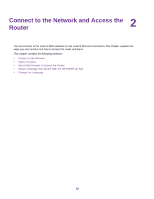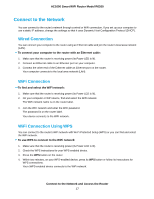Netgear R6260 User Manual - Page 12
Ports, Buttons, and Connectors on the Back Panel, Table 1. LED and button descriptions Continued - factory reset
 |
View all Netgear R6260 manuals
Add to My Manuals
Save this manual to your list of manuals |
Page 12 highlights
AC1600 Smart WiFi Router Model R6260 Table 1. LED and button descriptions (Continued) LED and Button Description WiFi Solid green. The WiFi radio is operating. Off. The WiFi radios are off. USB Solid green. A USB device is connected and is ready. Off. No USB device is connected. Ports, Buttons, and Connectors on the Back Panel The back panel of the router provides ports, buttons, antenna connectors, and a DC power connector. Figure 2. Router back panel In addition to the two antenna connectors, viewed from left to right, the back panel contains the following components: • USB port. Use the USB 2.0 port (which is labeled USB 2.0-Printer) to connect the router to a USB device such as a printer. (A USB 3.0 port is located on the front panel.) • Ethernet LAN ports. Use the four Gigabit Ethernet RJ-45 LAN ports to connect the router to LAN devices. • WAN port. Use the yellow Gigabit Ethernet RJ-45 WAN port to connect the router to a modem. • WPS button. Use this button to connect WPS-enabled devices to the router. • Reset button. For information about using the Reset button, see Return the Router to Its Factory Default Settings on page 122. • Power On/Off button. Press the Power On/Off button to provide power to the router. • DC power connector. Connect the power adapter that came in the product package to the DC power connector. Hardware Overview of the Router 12