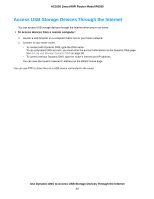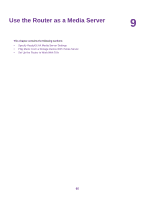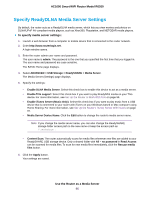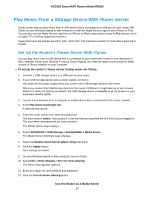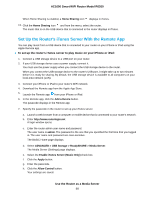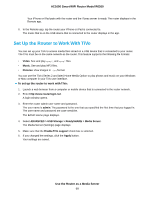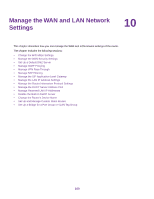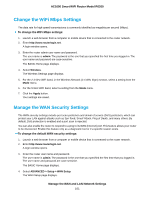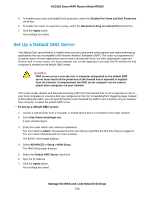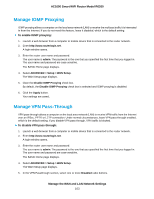Netgear R6260 User Manual - Page 99
Set Up the Router to Work With TiVo, Use the Router as a Media Server
 |
View all Netgear R6260 manuals
Add to My Manuals
Save this manual to your list of manuals |
Page 99 highlights
AC1600 Smart WiFi Router Model R6260 Your iPhone or iPad pairs with the router and the iTunes server is ready. The router displays in the Remote app. 8. In the Remote app, tap the router your iPhone or iPad is connected to. The music that is on the USB device that is connected to the router displays in the app. Set Up the Router to Work With TiVo You can set up your TiVo to access media files stored on a USB device that is connected to your router. The TiVo must be on the same network as the router. This feature supports the following file formats: • Video. See and play mpeg1, and mpeg2 files. • Music. See and play MP3 files. • Pictures. View images in .jpg format. You can use the TiVo (Series 2 and later) Home Media Option to play photos and music on your Windows or Mac computer in your TiVo user interface. To set up the router to work with TiVo: 1. Launch a web browser from a computer or mobile device that is connected to the router network. 2. Enter http://www.routerlogin.net. A login window opens. 3. Enter the router admin user name and password. The user name is admin. The password is the one that you specified the first time that you logged in. The user name and password are case-sensitive. The BASIC Home page displays. 4. Select ADVANCED > USB Storage > ReadySHARE > Media Server. The Media Server (Settings) page displays. 5. Make sure that the Enable TiVo support check box is selected. 6. If you changed the settings, click the Apply button. Your settings are saved. Use the Router as a Media Server 99