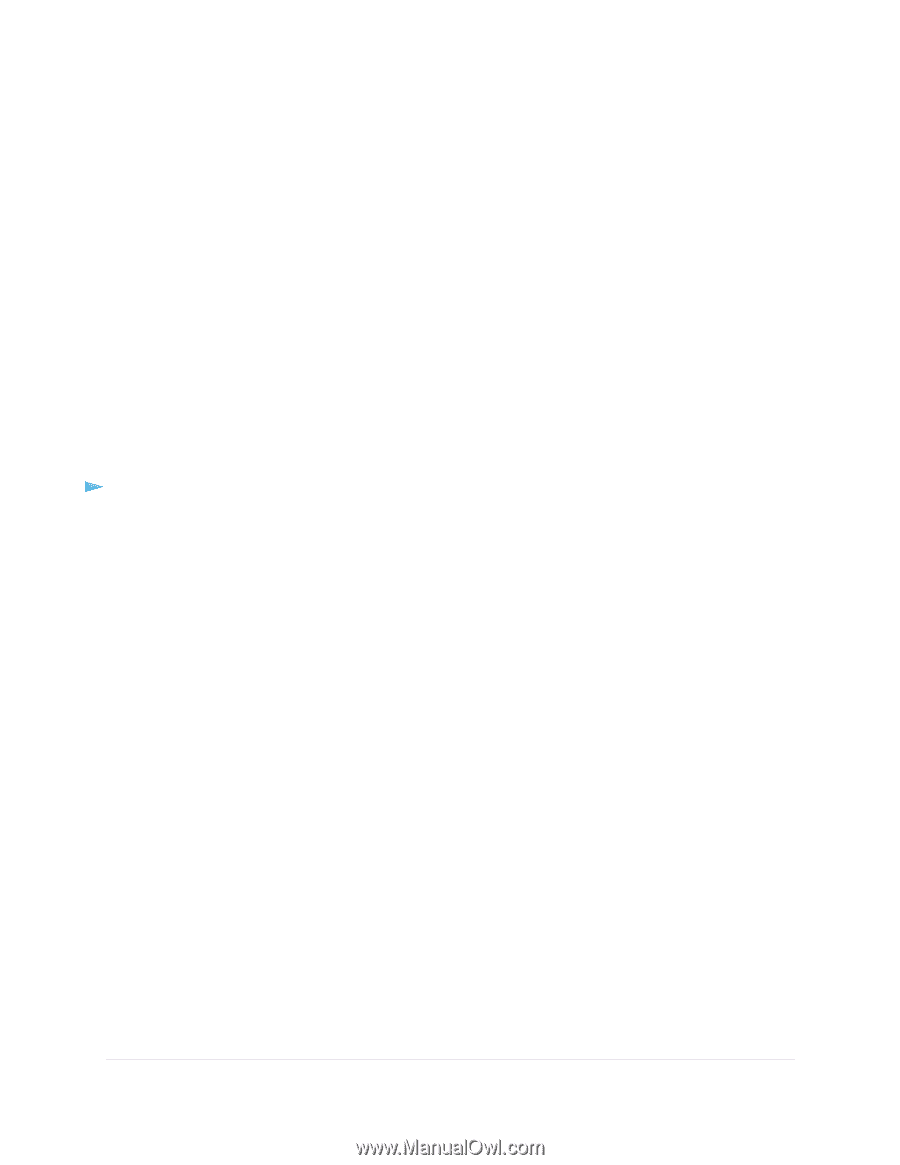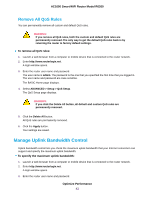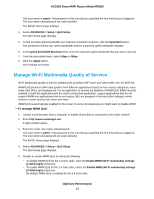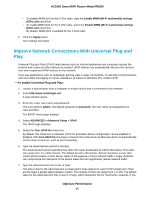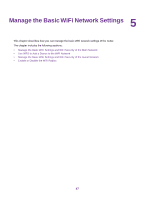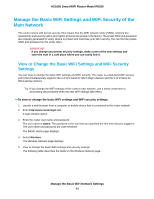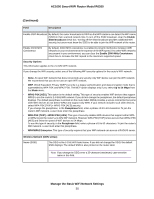Netgear R6260 User Manual - Page 45
Improve Network Connections With Universal Plug and Play, To enable Universal Plug and Play - port forwarding
 |
View all Netgear R6260 manuals
Add to My Manuals
Save this manual to your list of manuals |
Page 45 highlights
AC1600 Smart WiFi Router Model R6260 • To disable WMM QoS for the 5 GHz radio, clear the Enable WMM (Wi-Fi multimedia) settings (5GHz a/n) check box. • To enable WMM QoS for the 5 GHz radio, select the Enable WMM (Wi-Fi multimedia) settings (5GHz a/n) check box. By default, WMM QoS is enabled for the 5 GHz radio. 6. Click the Apply button. Your settings are saved. Improve Network Connections With Universal Plug and Play Universal Plug and Play (UPnP) helps devices such as Internet appliances and computers access the network and connect to other devices as needed. UPnP devices can automatically discover the services from other registered UPnP devices on the network. If you use applications such as multiplayer gaming, peer-to-peer connections, or real-time communications such as instant messaging or remote assistance (a feature in Windows XP), enable UPnP. To enable Universal Plug and Play: 1. Launch a web browser from a computer or mobile device that is connected to the network. 2. Enter http://www.routerlogin.net. A login window opens. 3. Enter the router user name and password. The user name is admin. The default password is password. The user name and password are case-sensitive. The BASIC Home page displays. 4. Select ADVANCED > Advanced Setup > UPnP. The UPnP page displays. 5. Select the Turn UPnP On check box. By default, this check box is selected. UPnP for automatic device configuration can be enabled or disabled. If the Turn UPnP On check box is cleared, the router does not allow any device to automatically control router resources, such as port forwarding. 6. Type the advertisement period in minutes. The advertisement period specifies how often the router broadcasts its UPnP information. This value can range from 1 to 1440 minutes. The default period is 30 minutes. Shorter durations ensure that control points receive current device status at the expense of more network traffic. Longer durations can compromise the freshness of the device status but can significantly reduce network traffic. 7. Type the advertisement time to live in hops. The time to live for the advertisement is measured in hops (steps) for each UPnP packet sent. Hops are the steps a packet takes between routers. The number of hops can range from 1 to 255. The default value for the advertisement time to live is 4 hops, which should be fine for most home networks. If you Optimize Performance 45