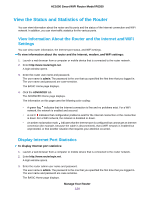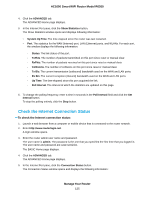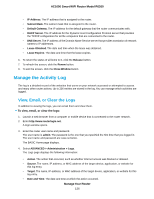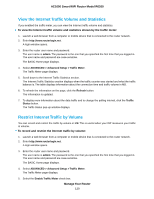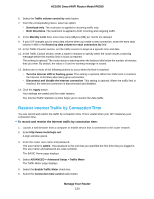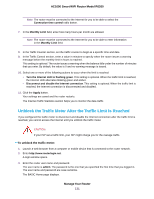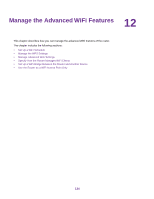Netgear R6260 User Manual - Page 129
View the Internet Traffic Volume and Statistics, Restrict Internet Traffic by Volume
 |
View all Netgear R6260 manuals
Add to My Manuals
Save this manual to your list of manuals |
Page 129 highlights
AC1600 Smart WiFi Router Model R6260 View the Internet Traffic Volume and Statistics If you enabled the traffic meter, you can view the Internet traffic volume and statistics. To view the Internet traffic volume and statistics shown by the traffic meter: 1. Launch a web browser from a computer or mobile device that is connected to the router network. 2. Enter http://www.routerlogin.net. A login window opens. 3. Enter the router user name and password. The user name is admin. The password is the one that you specified the first time that you logged in. The user name and password are case-sensitive. The BASIC Home page displays. 4. Select ADVANCED > Advanced Setup > Traffic Meter. The Traffic Meter page displays. 5. Scroll down to the Internet Traffic Statistics section. The Internet Traffic Statistics section displays when the traffic counter was started and what the traffic balance is. The table displays information about the connection time and traffic volume in MB. 6. To refresh the information on the page, click the Refresh button. The information is updated. 7. To display more information about the data traffic and to change the polling interval, click the Traffic Status button. The Traffic Status pop-up window displays. Restrict Internet Traffic by Volume You can record and restrict the traffic by volume in MB. This is useful when your ISP measures your traffic in volume. To record and restrict the Internet traffic by volume: 1. Launch a web browser from a computer or mobile device that is connected to the router network. 2. Enter http://www.routerlogin.net. A login window opens. 3. Enter the router user name and password. The user name is admin. The password is the one that you specified the first time that you logged in. The user name and password are case-sensitive. The BASIC Home page displays. 4. Select ADVANCED > Advanced Setup > Traffic Meter. The Traffic Meter page displays. 5. Select the Enable Traffic Meter check box. Manage Your Router 129