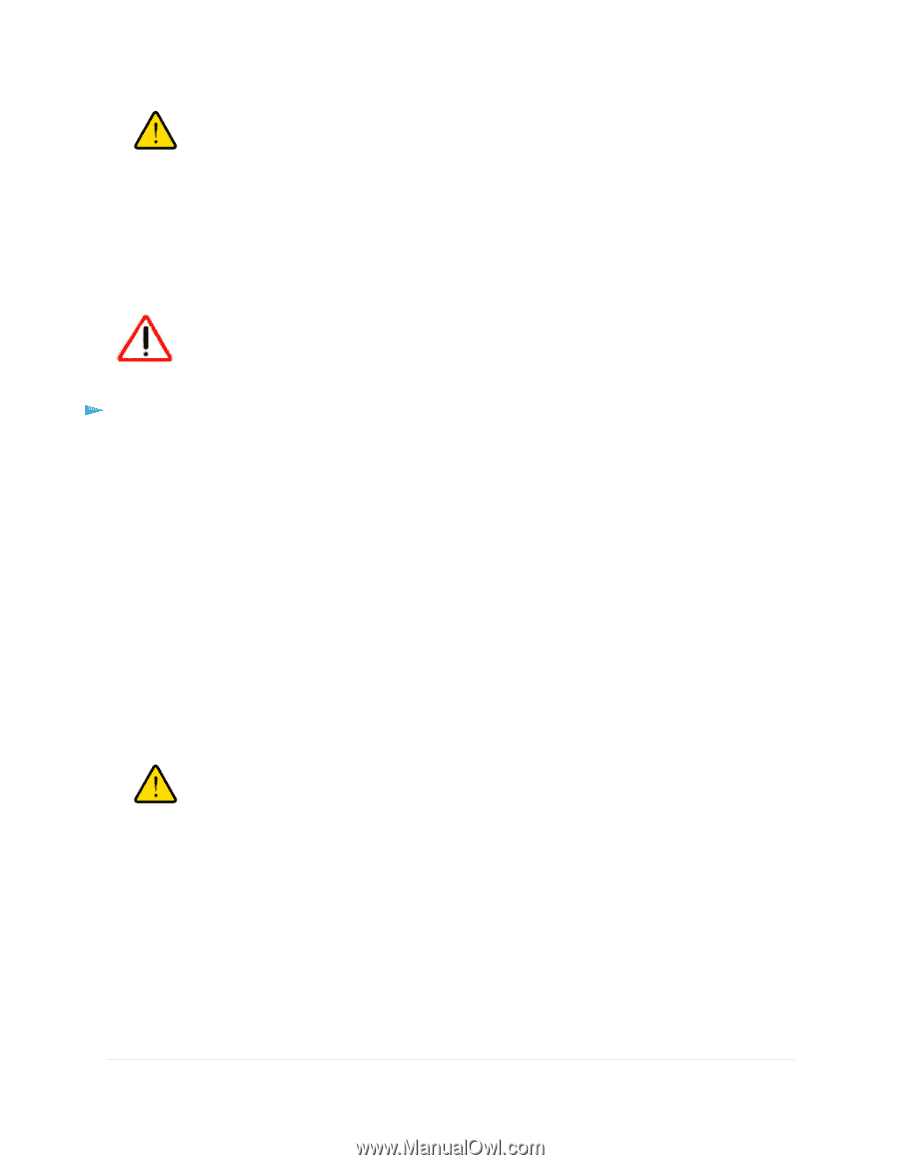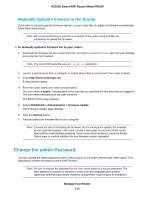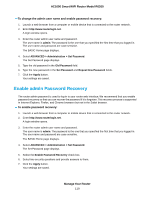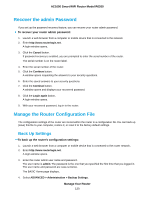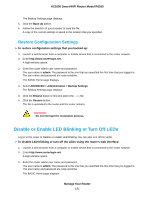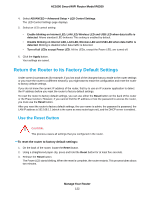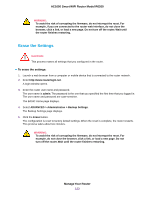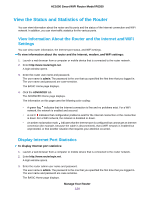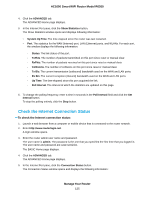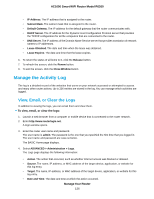Netgear R6260 User Manual - Page 123
Erase the Settings, Manage Your Router, AC1600 Smart WiFi Router Model R6260
 |
View all Netgear R6260 manuals
Add to My Manuals
Save this manual to your list of manuals |
Page 123 highlights
AC1600 Smart WiFi Router Model R6260 WARNING: To avoid the risk of corrupting the firmware, do not interrupt the reset. For example, if you are connected to the router web interface, do not close the browser, click a link, or load a new page. Do not turn off the router. Wait until the router finishes restarting. Erase the Settings CAUTION: This process erases all settings that you configured in the router. To erase the settings: 1. Launch a web browser from a computer or mobile device that is connected to the router network. 2. Enter http://www.routerlogin.net. A login window opens. 3. Enter the router user name and password. The user name is admin. The password is the one that you specified the first time that you logged in. The user name and password are case-sensitive. The BASIC Home page displays. 4. Select ADVANCED > Administration > Backup Settings. The Backup Settings page displays. 5. Click the Erase button. The configuration is reset to factory default settings. When the reset is complete, the router restarts. This process takes about two minutes. WARNING: To avoid the risk of corrupting the firmware, do not interrupt the reset. For example, do not close the browser, click a link, or load a new page. Do not turn off the router. Wait until the router finishes restarting. Manage Your Router 123