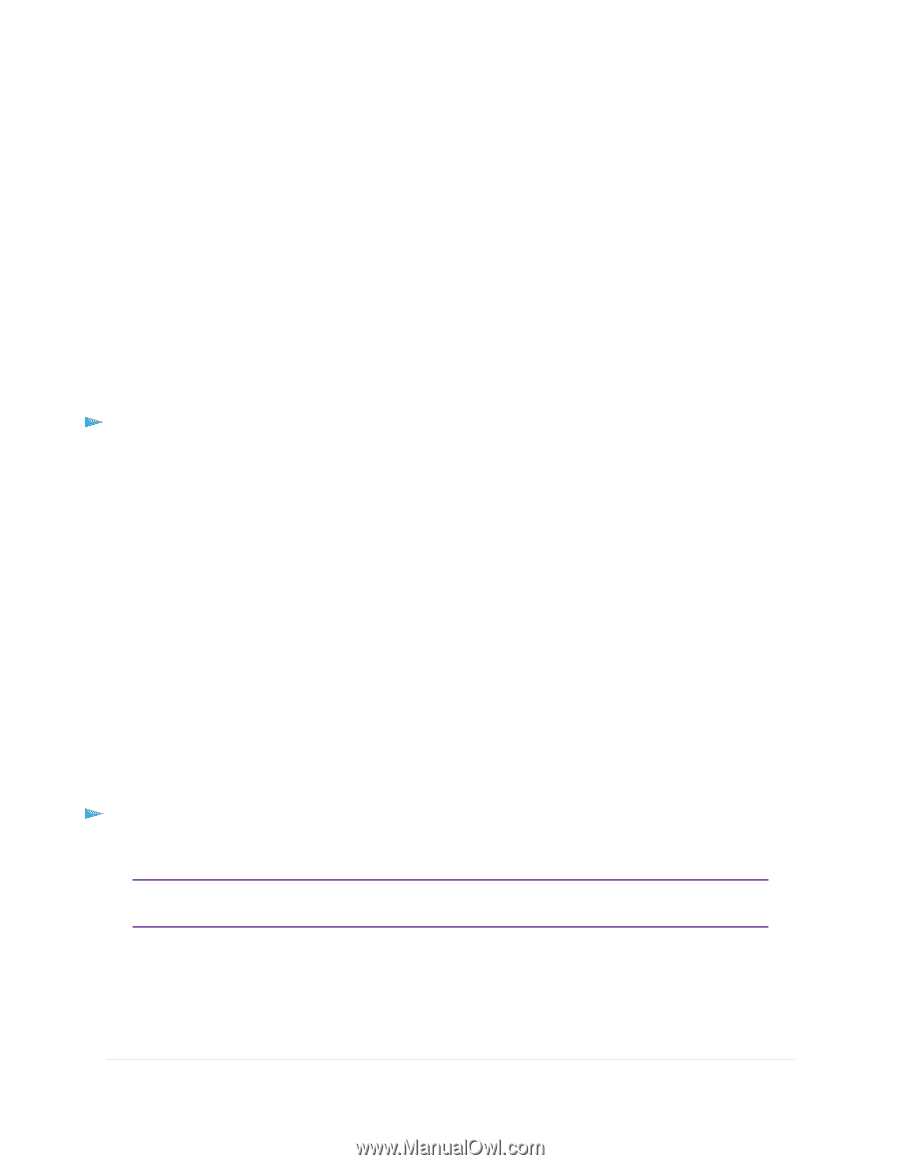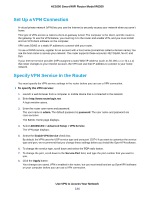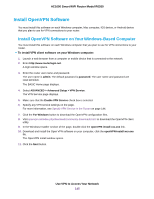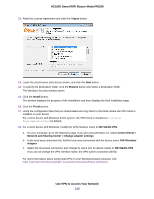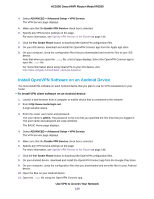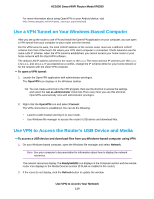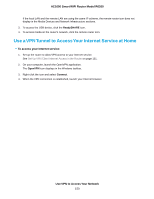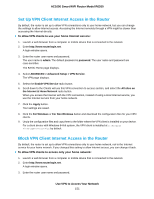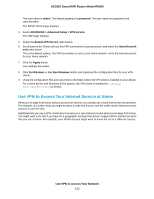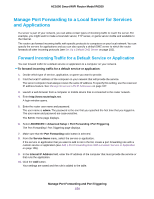Netgear R6260 User Manual - Page 149
Use a VPN Tunnel on Your Windows-Based Computer, Use VPN to Access the Router’s USB Device and Media
 |
View all Netgear R6260 manuals
Add to My Manuals
Save this manual to your list of manuals |
Page 149 highlights
AC1600 Smart WiFi Router Model R6260 For more information about using OpenVPN on your Android device, visit http://www.vpngate.net/en/howto_openvpn.aspx#android. Use a VPN Tunnel on Your Windows-Based Computer After you set up the router to use VPN and install the OpenVPN application on your computer, you can open a VPN tunnel from your computer to your router over the Internet. For the VPN tunnel to work, the local LAN IP address of the remote router must use a different LAN IP scheme from that of the local LAN where your VPN client computer is connected. If both networks use the same LAN IP scheme, when the VPN tunnel is established, you cannot access your home router or your home network with the OpenVPN software. The default LAN IP address scheme for the router is 192.x.x.x. The most common IP schemes are 192.x.x.x, 172.x.x.x, and 10.x.x.x. If you experience a conflict, change the IP scheme either for your home network or for the network with the client VPN computer. To open a VPN tunnel: 1. Launch the OpenVPN application with administrator privileges. The OpenVPN icon displays in the Windows taskbar. Tip You can create a shortcut to the VPN program, then use the shortcut to access the settings and select the run as administrator check box.Then every time you use this shortcut, OpenVPN automatically runs with administrator privileges. 2. Right-click the OpenVPN icon and select Connect. The VPN connection is established. You can do the following: • Launch a web browser and log in to your router. • Use Windows file manager to access the router's USB device and download files. Use VPN to Access the Router's USB Device and Media To access a USB device and download files from you Windows-based computer using VPN: 1. On your Windows-based computer, open the Windows file manager and select Network. Note See your computer's documentation for information about how to display the network resources. The network resources display. The ReadySHARE icon displays in the Computer section and the remote router icon displays in the Media Devices section (if DLNA is enabled in the router). 2. If the icons do not display, click the Refresh button to update the window. Use VPN to Access Your Network 149