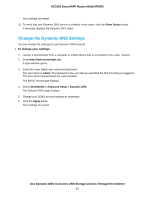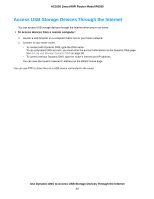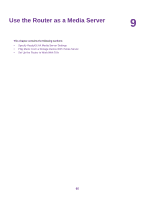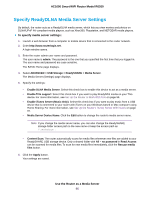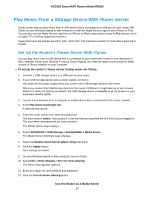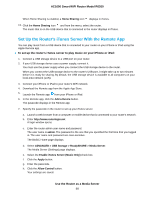Netgear R6260 User Manual - Page 93
Change the Dynamic DNS Settings, To change your settings
 |
View all Netgear R6260 manuals
Add to My Manuals
Save this manual to your list of manuals |
Page 93 highlights
AC1600 Smart WiFi Router Model R6260 Your settings are saved. 13. To verify that your Dynamic DNS service is enabled in the router, click the Show Status button. A message displays the Dynamic DNS status. Change the Dynamic DNS Settings You can change the settings for your Dynamic DNS account. To change your settings: 1. Launch a web browser from a computer or mobile device that is connected to the router network. 2. Enter http://www.routerlogin.net. A login window opens. 3. Enter the router admin user name and password. The user name is admin. The password is the one that you specified the first time that you logged in. The user name and password are case-sensitive. The BASIC Home page displays. 4. Select ADVANCED > Advanced Setup > Dynamic DNS. The Dynamic DNS page displays. 5. Change your DDNS account settings as necessary. 6. Click the Apply button. Your settings are saved. Use Dynamic DNS to Access USB Storage Devices Through the Internet 93