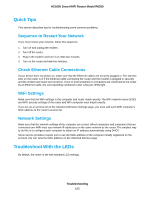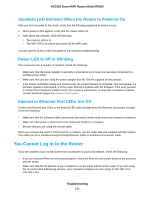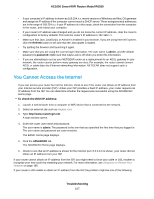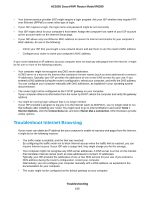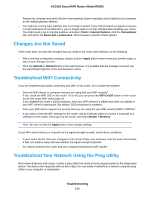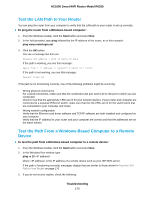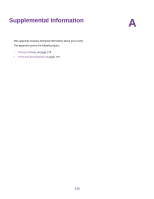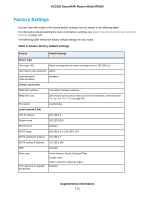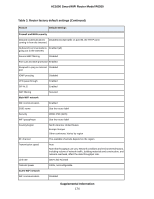Netgear R6260 User Manual - Page 169
Changes Are Not Saved, Troubleshoot WiFi Connectivity, Troubleshoot Your Network Using the Ping
 |
View all Netgear R6260 manuals
Add to My Manuals
Save this manual to your list of manuals |
Page 169 highlights
AC1600 Smart WiFi Router Model R6260 Restart the computer and verify that the router address (www.routerlogin.net) is listed by your computer as the default gateway address. • You might be running login software that is no longer needed. If your ISP provided a program to log you in to the Internet (such as WinPoET), you no longer need to run that software after installing your router. You might need to go to Internet Explorer and select Tools > Internet Options, click the Connections tab, and select the Never dial a connection. Other browsers provide similar options. Changes Are Not Saved If the router does not save the changes that you make in the router web interface, do the following: • When entering configuration settings, always click the Apply button before moving to another page or tab, or your changes are lost. • Click the Refresh or Reload button in the web browser. It is possible that the changes occurred, but the old settings might be in the web browser's cache. Troubleshoot WiFi Connectivity If you are experiencing trouble connecting over WiFi to the router, try to isolate the problem: • Does the WiFi device or computer that you are using find your WiFi network? If not, check the WiFi LED on the router. If it is off, you can press the WiFi On/Off button on the router to turn the router WiFi radios back on. If you disabled the router's SSID broadcast, then your WiFi network is hidden and does not display in your WiFi client's scanning list. (By default, SSID broadcast is enabled.) • Does your WiFi device support the security that you are using for your WiFi network (WPA or WPA2)? • If you want to view the WiFi settings for the router, use an Ethernet cable to connect a computer to a LAN port on the router. Then log in to the router, and select BASIC > Wireless. Note Be sure to click the Apply button if you change settings. If your WiFi device finds your network but the signal strength is weak, check these conditions: • Is your router too far from your computer or too close? Place your computer near the router but at least 6 feet (1.8 meters) away and see whether the signal strength improves. • Are objects between the router and your computer blocking the WiFi signal? Troubleshoot Your Network Using the Ping Utility Most network devices and routers contain a ping utility that sends an echo request packet to the designated device. The device then responds with an echo reply. You can easily troubleshoot a network using the ping utility in your computer or workstation. Troubleshooting 169