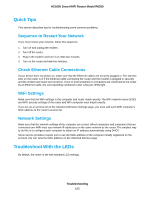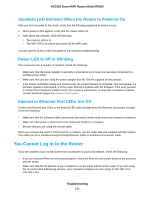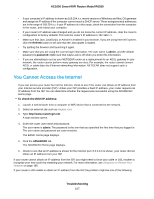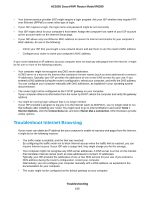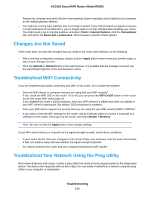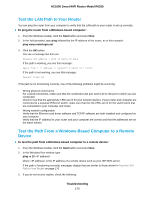Netgear R6260 User Manual - Page 166
Standard LED Behavior When the Router Is Powered On, Power LED Is Off or Blinking
 |
View all Netgear R6260 manuals
Add to My Manuals
Save this manual to your list of manuals |
Page 166 highlights
AC1600 Smart WiFi Router Model R6260 Standard LED Behavior When the Router Is Powered On After you turn on power to the router, verify that the following sequence of events occurs: 1. When power is first applied, verify that the Power LED is lit. 2. After about two minutes, verify the following: • The Internet LED is lit. • The WiFi LED is lit unless you turned off the WiFi radio. You can use the LEDs on the front panel of the router for troubleshooting. Power LED Is Off or Blinking This could occur for a number of reasons. Check the following: • Make sure that the power adapter is securely connected to your router and securely connected to a working power outlet. • Make sure that you are using the power adapter that NETGEAR supplied for this product. • If the Power LED blinks slowly and continuously, the router firmware is corrupted. This can happen if a firmware update is interrupted, or if the router detects a problem with the firmware. If the error persists, it is likely that a hardware problem exists. For recovery instructions, or help with a hardware problem, contact Technical Support at netgear.com/support. Internet or Ethernet Port LEDs Are Off If either the Ethernet port LEDs or the Internet LED does not light when the Ethernet connection is made, check the following: • Make sure that the Ethernet cable connections are secure at the router and at the modem or computer. • Make sure that power is turned on to the connected modem or computer. • Be sure that you are using the correct cable. When you connect the router's Internet port to a modem, use the cable that was supplied with the modem. This cable can be a standard straight-through Ethernet cable or an Ethernet crossover cable. You Cannot Log In to the Router If you are unable to log in to the router from a computer on your local network, check the following: • If you are using an Ethernet-connected computer, check the Ethernet connection between the computer and the router. • Make sure that the IP address of your computer is on the same subnet as the router. If you are using the recommended addressing scheme, your computer's address is in the range of 192.168.1.2 to 192.168.1.254. Troubleshooting 166