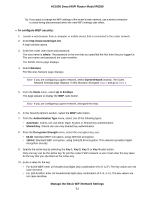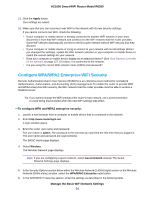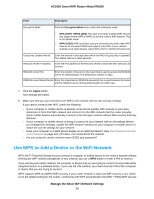Netgear R6260 User Manual - Page 58
To set up a guest network, Manage the Basic WiFi Network Settings
 |
View all Netgear R6260 manuals
Add to My Manuals
Save this manual to your list of manuals |
Page 58 highlights
AC1600 Smart WiFi Router Model R6260 The WiFi mode of the guest WiFi network depends on the WiFi mode of the main WiFi network. For example, if you configure the WiFi mode for the main WiFi network as Up to 54 Mbps in the 2.4 GHz band, the guest WiFi network also functions in the Up to 54 Mbps mode in the 2.4 GHz band. For information about configuring the WiFi mode, see View or Change the Basic WiFi Settings and WiFi Security Settings on page 48. The channel also depends on the channel selection of the main WiFi network. The router provides two default guest networks with the following names (SSIDs): • 2.4 GHz band. NETGEAR_Guest • 5 GHz band. NETGEAR-5G_Guest By default, these networks are configured as open networks without security but are disabled. You can enable one or both networks. You can also change the SSIDs for these networks. To set up a guest network: 1. Launch a web browser from a computer or mobile device that is connected to the router network. 2. Enter http://www.routerlogin.net. A login window opens. 3. Enter the router user name and password. The user name is admin. The password is the one that you specified the first time that you logged in. The user name and password are case-sensitive. The BASIC Home page displays. 4. Select Guest Network. 5. Enable the guest network and configure its WiFi settings as described in the following table. Field Description Wireless Network (2.4GHz b/g/n) Name (SSID) The SSID is the 2.4 GHz WiFi band name. If you did not change the SSID, the default SSID displays, which is NETGEAR_Guest. To change the SSID in the 2.4 GHz WiFi band for the guest WiFi network, enter a 32-character (maximum), case-sensitive name in this field. Enable Guest Network By default, the guest WiFi network is disabled. To enable the guest WiFi network for the 2.4 GHz WiFi band, select the Enable Guest Network check box. Enable SSID Broadcast By default, the router broadcasts the SSID of the 2.4 GHz WiFi band so that WiFi stations can detect the WiFi name (SSID) in their scanned network lists. To turn off the SSID broadcast for the 2.4 GHz WiFi band for the guest WiFi network, clear the Enable SSID Broadcast check box. Allow guests to see each By default, WiFi clients that are connected to the 2.4 GHz WiFi band of the guest WiFi other and access my network cannot access WiFi devices or Ethernet devices that are connected to the main local network WiFi network. To allow access to the main WiFi network, select the Allow guests to see each other and access my local network check box. Manage the Basic WiFi Network Settings 58