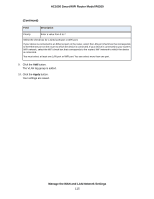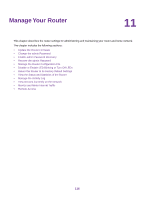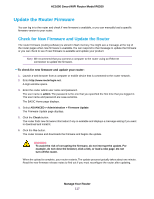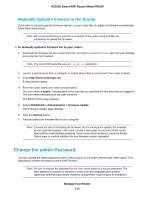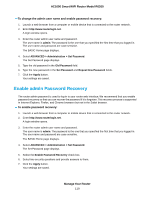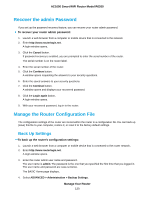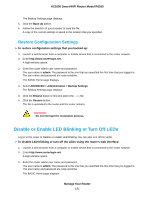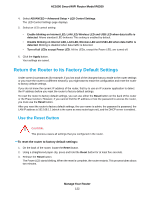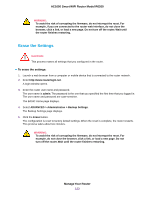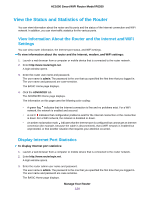Netgear R6260 User Manual - Page 119
Enable admin Password Recovery, To change the admin user name and enable password recovery
 |
View all Netgear R6260 manuals
Add to My Manuals
Save this manual to your list of manuals |
Page 119 highlights
AC1600 Smart WiFi Router Model R6260 To change the admin user name and enable password recovery: 1. Launch a web browser from a computer or mobile device that is connected to the router network. 2. Enter http://www.routerlogin.net. A login window opens. 3. Enter the router admin user name and password. The user name is admin. The password is the one that you specified the first time that you logged in. The user name and password are case-sensitive. The BASIC Home page displays. 4. Select ADVANCED > Administration > Set Password. The Set Password page displays. 5. Type the old password in the Old Password field. 6. Type the new password in the Set Password and Repeat New Password fields. 7. Click the Apply button. Your settings are saved. Enable admin Password Recovery The router admin password is used to log in to your router web interface. We recommend that you enable password recovery so that you can recover the password if it is forgotten. This recovery process is supported in Internet Explorer, Firefox, and Chrome browsers but not in the Safari browser. To enable password recovery: 1. Launch a web browser from a computer or mobile device that is connected to the router network. 2. Enter http://www.routerlogin.net. A login window opens. 3. Enter the router admin user name and password. The user name is admin. The password is the one that you specified the first time that you logged in. The user name and password are case-sensitive. The BASIC Home page displays. 4. Select ADVANCED > Administration > Set Password. The Set Password page displays. 5. Select the Enable Password Recovery check box. 6. Select two security questions and provide answers to them. 7. Click the Apply button. Your settings are saved. Manage Your Router 119