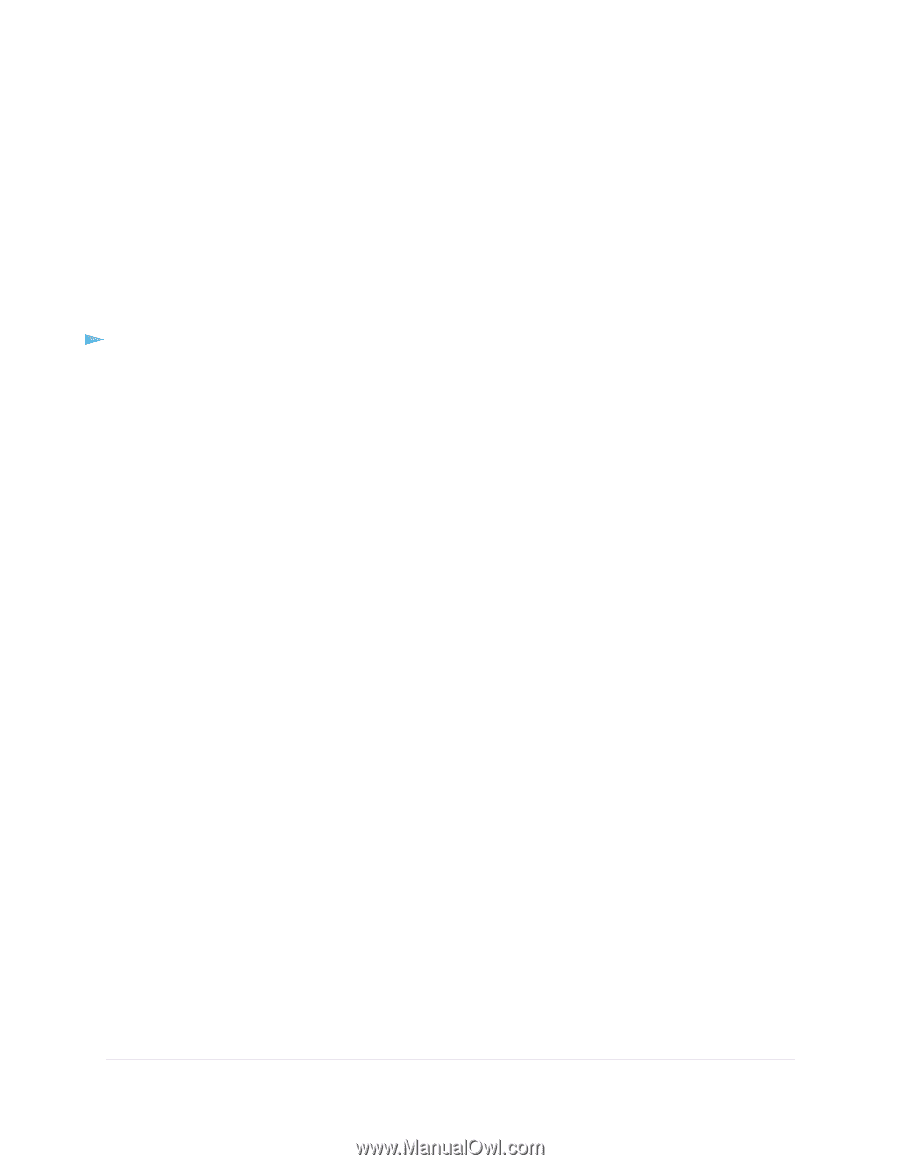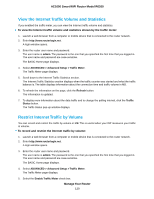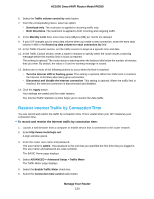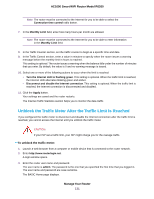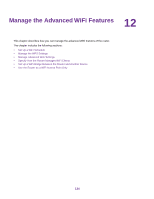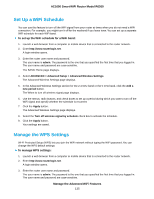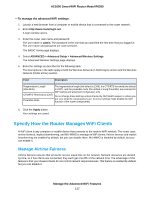Netgear R6260 User Manual - Page 133
Use Remote Access, Manage Your Router, AC1600 Smart WiFi Router Model R6260
 |
View all Netgear R6260 manuals
Add to My Manuals
Save this manual to your list of manuals |
Page 133 highlights
AC1600 Smart WiFi Router Model R6260 7. Specify the port number for accessing the router web interface. Normal web browser access uses the standard HTTP service port 80. For greater security, enter a custom port number for the remote router web interface. Choose a number from 1024 to 65535, but do not use the number of any common service port. The default is 8443, which is a common alternate for HTTP. 8. Click the Apply button. Your settings are saved. Use Remote Access To use remote access: 1. Launch a web browser on a computer that is not on your home network. 2. Type your router's WAN IP address into your browser's address or location field followed by a colon (:) and the custom port number. For example, if your external address is 134.177.0.123 and you use port number 8443, enter http://134.177.0.123:8443 in your browser. Manage Your Router 133