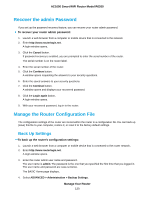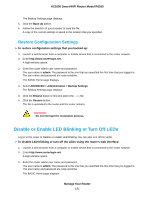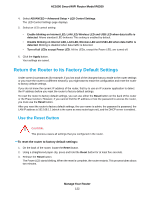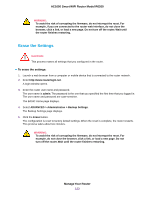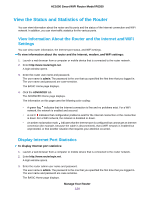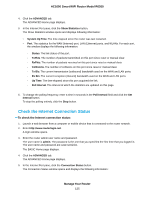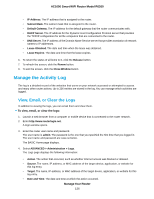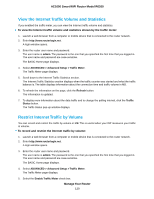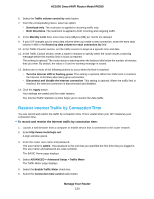Netgear R6260 User Manual - Page 125
Check the Internet Connection Status, Manage Your Router, AC1600 Smart WiFi Router Model R6260
 |
View all Netgear R6260 manuals
Add to My Manuals
Save this manual to your list of manuals |
Page 125 highlights
AC1600 Smart WiFi Router Model R6260 4. Click the ADVANCED tab. The ADVANCED Home page displays. 5. In the Internet Port pane, click the Show Statistics button. The Show Statistics window opens and displays following information: • System Up Time. The time elapsed since the router was last restarted. • Port. The statistics for the WAN (Internet) port, LAN (Ethernet) ports, and WLANs. For each port, the window displays the following information: - Status. The link status of the port. - TxPkts. The number of packets transmitted on this port since reset or manual clear. - RxPkts. The number of packets received on this port since reset or manual clear. - Collisions. The number of collisions on this port since reset or manual clear. - Tx B/s. The current transmission (outbound) bandwidth used on the WAN and LAN ports. - Rx B/s. The current reception (inbound) bandwidth used on the WAN and LAN ports. - Up Time. The time elapsed since this port acquired the link. - Poll Interval. The interval at which the statistics are updated on this page. 6. To change the polling frequency, enter a time in seconds in the Poll Interval field and click the Set Interval button. To stop the polling entirely, click the Stop button. Check the Internet Connection Status To check the Internet connection status: 1. Launch a web browser from a computer or mobile device that is connected to the router network. 2. Enter http://www.routerlogin.net. A login window opens. 3. Enter the router admin user name and password. The user name is admin. The password is the one that you specified the first time that you logged in. The user name and password are case-sensitive. The BASIC Home page displays. 4. Click the ADVANCED tab. The ADVANCED Home page displays. 5. In the Internet Port pane, click the Connection Status button. The Connection Status window opens and displays the following information : Manage Your Router 125