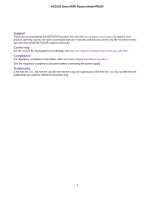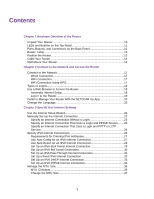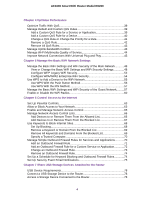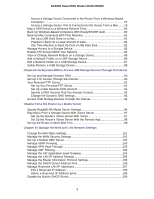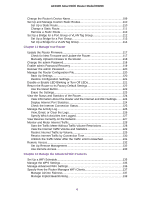Contents
Chapter 1 Hardware Overview of the Router
Unpack Your Router
.............................................................................................
10
LEDs and Buttons on the Top Panel
....................................................................
11
Ports, Buttons, and Connectors on the Back Panel
.............................................
12
Router Label
........................................................................................................
13
Position the Router
...............................................................................................
13
Cable Your Router
................................................................................................
14
Wall-Mount Your Router
.......................................................................................
14
Chapter 2 Connect to the Network and Access the Router
Connect to the Network
.......................................................................................
17
Wired Connection
............................................................................................
17
WiFi Connection
..............................................................................................
17
WiFi Connection Using WPS
...........................................................................
17
Types of Logins
....................................................................................................
18
Use a Web Browser to Access the Router
...........................................................
18
Automatic Internet Setup
.................................................................................
18
Log In to the Router
........................................................................................
19
Install or Manage Your Router With the NETGEAR Up App
................................
20
Change the Language
.........................................................................................
20
Chapter 3 Specify Your Internet Settings
Use the Internet Setup Wizard
.............................................................................
22
Manually Set Up the Internet Connection
............................................................
22
Specify an Internet Connection Without a Login
.............................................
22
Specify an Internet Connection That Uses a Login and PPPoE Service
........
23
Specify an Internet Connection That Uses a Login and PPTP or L2TP
Service
............................................................................................................
25
Specify IPv6 Internet Connections
.......................................................................
26
Requirements for Entering IPv6 Addresses
....................................................
27
Use Auto Config for an IPv6 Internet Connection
...........................................
27
Use Auto Detect for an IPv6 Internet Connection
...........................................
28
Set Up an IPv6 6to4 Tunnel Internet Connection
............................................
29
Set Up an IPv6 6rd Tunnel Connection
...........................................................
30
Set Up an IPv6 Pass Through Internet Connection
.........................................
31
Set Up a Fixed IPv6 Internet Connection
........................................................
32
Set Up an IPv6 DHCP Internet Connection
....................................................
33
Set Up an IPv6 PPPoE Internet Connection
...................................................
34
Manage the MTU Size
.........................................................................................
36
MTU Concepts
................................................................................................
36
Change the MTU Size
.....................................................................................
37
3