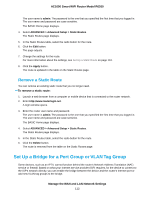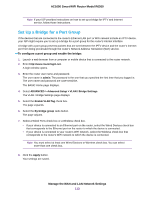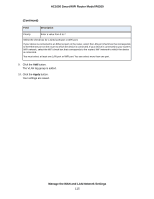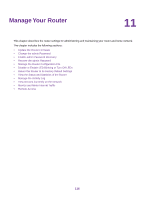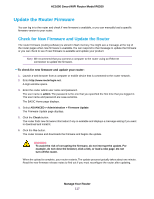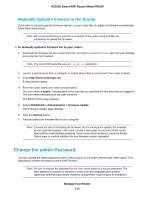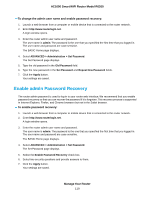Netgear R6260 User Manual - Page 114
Set Up a Bridge for a VLAN Tag Group, To add a VLAN tag group and enable the bridge
 |
View all Netgear R6260 manuals
Add to My Manuals
Save this manual to your list of manuals |
Page 114 highlights
AC1600 Smart WiFi Router Model R6260 Set Up a Bridge for a VLAN Tag Group If the devices that are connected to the router's Ethernet LAN ports or WiFi network include an IPTV device, your ISP might require you to set up a bridge for a VLAN tag group for the router's Internet interface. If you are subscribed to IPTV service, the router might require VLAN tags to distinguish between the Internet traffic and the IPTV traffic. A bridge with a VLAN tag group prevents packets that are sent between the IPTV device and the router's Internet port from being processed through the router's Network Address Translation (NAT) service. You can add VLAN tag groups to a bridge and assign VLAN IDs and priority values to each VLAN tag group. To add a VLAN tag group and enable the bridge: 1. Launch a web browser from a computer or mobile device that is connected to the router network. 2. Enter http://www.routerlogin.net. A login window opens. 3. Enter the router user name and password. The user name is admin. The password is the one that you specified the first time that you logged in. The user name and password are case-sensitive. The BASIC Home page displays. 4. Select ADVANCED > Advanced Setup > VLAN / Bridge Settings. The VLAN / Bridge Settings page displays. 5. Select the Enable VLAN Tag check box. The page expands. 6. Select the By VLAN tag group radio button. The page adjusts. The router includes a default VLAN tag group with the name Internet. 7. Click the Add button. The VLAN/IPTV Setup page displays. 8. Specify the settings as described in the following table. Field Description Name VLAN ID Enter a name for the VLAN tag group. The name can be up to 10 characters. Enter a value from 1 to 4094. Manage the WAN and LAN Network Settings 114