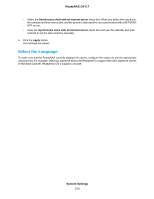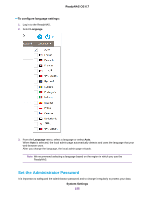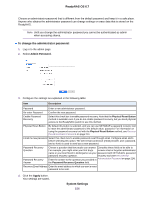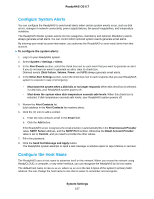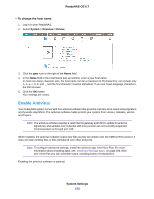Netgear RN528X Software Manual - Page 153
Customize the Basic System Settings, Set the Clock
 |
View all Netgear RN528X manuals
Add to My Manuals
Save this manual to your list of manuals |
Page 153 highlights
ReadyNAS OS 6.7 Customize the Basic System Settings We recommend that you configure the basic system settings: clock, language, administrator password, system alerts, host name, and antivirus, before you use the ReadyNAS. Set the Clock To enable the ReadyNAS to time-stamp files correctly, ensure that the time and date settings are accurate. To set system time and date: 1. Log in to your ReadyNAS. 2. Select System > Overview > Device. 3. Click the gear icon to the right of the Device Time field. 4. In the Time Zone menu, select the correct time zone for your location. Note So that your files are correctly time-stamped, we recommend that you select the time zone in which the ReadyNAS is physically located. 5. Select the correct date and time by doing one of the following: System Settings 153