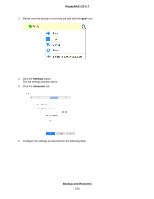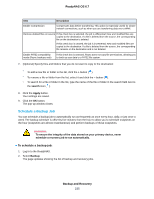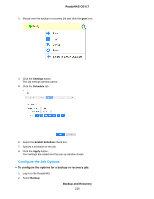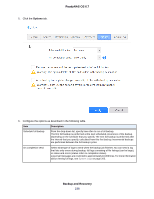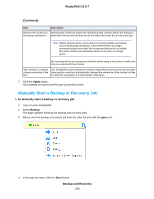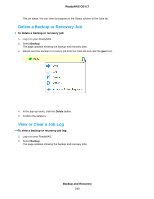Netgear RN528X Software Manual - Page 235
Schedule a Backup Job, Backup and Recovery, ReadyNAS OS 6.7
 |
View all Netgear RN528X manuals
Add to My Manuals
Save this manual to your list of manuals |
Page 235 highlights
ReadyNAS OS 6.7 Item Description Enable Compression Compresses data before transferring. This option is especially useful for slower network connections, such as when you are transferring data over a WAN. Remove deleted files on source If this check box is selected, the job is differential: New and modified files are copied to the destination. If a file is deleted from the source, the corresponding file on the destination is deleted. If this check box is cleared, the job is incremental: New and modified files are copied to the destination. If a file is deleted from the source, the corresponding file remains on the destination and is not deleted. Enable FAT32 compatibility mode (Rsync backups only) If this check box is selected, Rsync does not copy file permissions, allowing you to back up your data to a FAT32 file system. 7. (Optional) Specify files and folders that you do not want to copy to the destination: • To add a new file or folder to the list, click the + button ( ). • To remove a file or folder from the list, select it and click the - button ( ). • To search for a file or folder in the list, type the name of the file or folder in the search field next to the search icon ( ). 8. Click the Apply button. Your settings are saved. 9. Click the OK button. The pop-up window closes. Schedule a Backup Job You can schedule a backup job to automatically run as frequently as once every hour, daily, or just once a week. The backup schedule is offset by five minutes from the hour to allow you to schedule snapshots on the hour (snapshots are almost instantaneous) and perform backups of those snapshots. WARNING: To ensure the integrity of the data stored on your primary device, never schedule a recovery job to run automatically. To schedule a backup job: 1. Log in to the ReadyNAS. 2. Select Backup. The page updates showing the list of backup and recovery jobs. Backup and Recovery 235