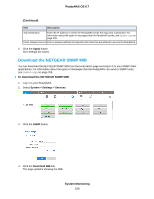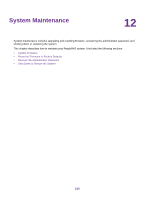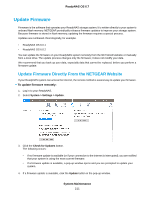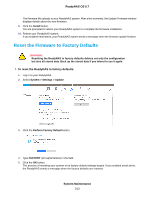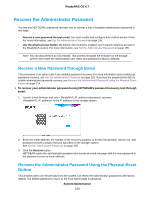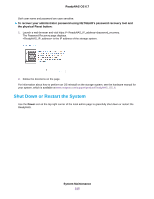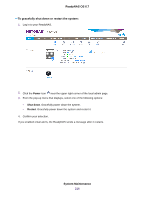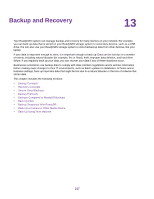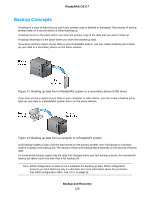Netgear RN528X Software Manual - Page 214
Recover the Administrator Password, Receive a New Password Through Email
 |
View all Netgear RN528X manuals
Add to My Manuals
Save this manual to your list of manuals |
Page 214 highlights
ReadyNAS OS 6.7 Recover the Administrator Password You can use NETGEAR s password recovery tool to recover a lost or forgotten administrator password in two ways: • Receive a new password through email. You must enable and configure this method ahead of time. For more information, see Set the Administrator Password on page 155. • Use the physical reset button. By default, this method is enabled, but it requires physical access to the ReadyNAS system. For more information, see Set the Administrator Password on page 155. Note You can also perform an OS reinstall. This process reinstalls the firmware on the storage system and resets the administrator user name and password to factory defaults. Receive a New Password Through Email This procedure is an option only if you enabled password recovery. For more information about setting up password recovery, see Set the Administrator Password on page 155. If you lost the password but did not enable administrator password recovery, see Recover the Administrator Password Using the Physical Reset Button on page 214. To recover your administrator password using NETGEAR's password recovery tool through email: 1. Launch a web browser and visit < ReadyNAS_IP_address>/password_recovery. is the IP address of the storage system. 2. Enter the email address, the number of the recovery question (1 for the first question, and so on), and password recovery answer that you specified on the storage system. See Set the Administrator Password on page 155. 3. Click the Recover button. NETGEAR resets the administrator password and sends an email message with the new password to the password recovery email address. Recover the Administrator Password Using the Physical Reset Button This process does not remove data from the system, but resets the administrator password to the factory default. The default password to log in to the local admin page is password. System Maintenance 214