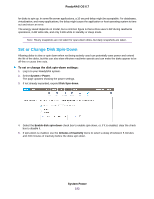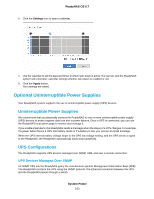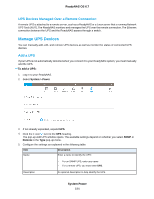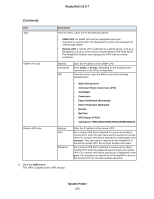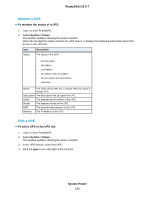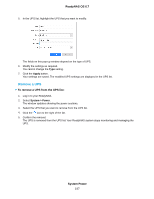Netgear RN528X Software Manual - Page 197
Remove a UPS, To remove a UPS from the UPS list, System Power, ReadyNAS OS 6.7
 |
View all Netgear RN528X manuals
Add to My Manuals
Save this manual to your list of manuals |
Page 197 highlights
ReadyNAS OS 6.7 5. In the UPS list, highlight the UPS that you want to modify. The fields on this pop-up window depend on the type of UPS. 6. Modify the settings as required. You cannot change the Type setting. 7. Click the Apply button. Your settings are saved. The modified UPS settings are displayed in the UPS list. Remove a UPS To remove a UPS from the UPS list: 1. Log in to your ReadyNAS. 2. Select System > Power. The window updates showing the power sections. 3. Select the UPS that you want to remove from the UPS list. 4. Click the icon to the right of the list. 5. Confirm the removal. The UPS is removed from the UPS list. Your ReadyNAS system stops monitoring and managing the UPS. System Power 197

5.
In the UPS list, highlight the UPS that you want to modify.
The fields on this pop-up window depend on the type of UPS.
6.
Modify the settings as required.
You cannot change the
Type
setting.
7.
Click the
Apply
button.
Your settings are saved.The modified UPS settings are displayed in the UPS list.
Remove a UPS
To remove a UPS from the UPS list:
1.
Log in to your ReadyNAS.
2.
Select
System > Power
.
The window updates showing the power sections.
3.
Select the UPS that you want to remove from the UPS list.
4.
Click the
icon to the right of the list.
5.
Confirm the removal.
The UPS is removed from the UPS list.Your ReadyNAS system stops monitoring and managing the
UPS.
System Power
197
ReadyNAS OS 6.7