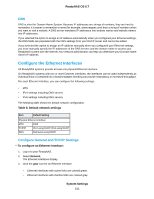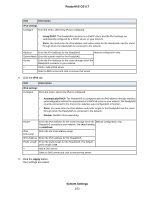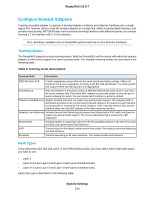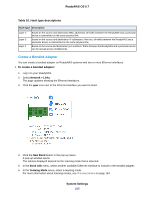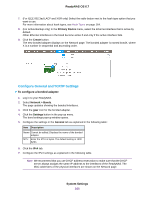Netgear RN528X Software Manual - Page 166
Con General and TCP/IP Settings, To con a bonded adapter, System Settings, ReadyNAS OS 6.7
 |
View all Netgear RN528X manuals
Add to My Manuals
Save this manual to your list of manuals |
Page 166 highlights
ReadyNAS OS 6.7 7. (For IEEE 802.3ad LACP and XOR only) Select the radio button next to the hash type option that you want to use. For more information about hash types, see Hash Types on page 164. 8. (For Active Backup only) In the Primary Device menu, select the Ethernet interface that is active by default. Other Ethernet interfaces in the bond become active if and only if the active interface fails. 9. Click the Create button. The new bonded adapter displays on the Network page. The bonded adapter is named bondX, where X is a number in sequential and ascending order. Configure General and TCP/IP Settings To configure a bonded adapter: 1. Log in to your ReadyNAS. 2. Select Network > Bonds. The page updates showing the bonded interfaces. 3. Click the gear icon for the bonded adapter. 4. Click the Settings button in the pop-up menu. The bond settings pop-up window opens. 5. Configure the settings in the General tab as explained in the following table: Item Description Name Cannot be edited. Displays the name of the bonded adapter. MTU Enter the MTU in bytes. The default setting is 1500 bytes. 6. Click the IPv4 tab. 7. Configure the IPv4 settings as explained in the following table. Note We recommend that you use DHCP address reservation to make sure that the DHCP server always assigns the same IP address to the interfaces of the ReadyNAS. The MAC addresses of the physical interfaces are shown on the Network page. System Settings 166