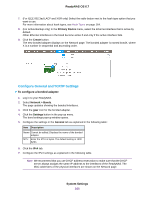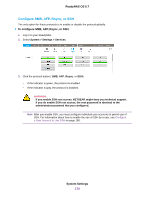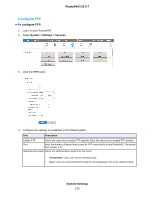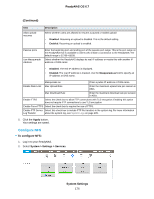Netgear RN528X Software Manual - Page 171
To create a VLAN, System Settings, ReadyNAS OS 6.7, Network, Create VLAN, VLAN ID
 |
View all Netgear RN528X manuals
Add to My Manuals
Save this manual to your list of manuals |
Page 171 highlights
To create a VLAN: 1. Log in to the ReadyNAS. 2. Select Network. ReadyNAS OS 6.7 Ethernet interfaces with active links are colored green. Ethernet interfaces with inactive links are colored gray. 3. Click the gear icon for an Ethernet interface. A pop-up window opens. 4. Click the Create VLAN button in the pop-up window. The Create VLAN window opens with Name and VLAN ID fields. The name field is grayed out. Note There can be no more than one VLAN ID on a network interface. 5. Type a number in the VLAN ID field. The ID value is a number from 1 to 4094. The name field is automatically populated with the VLAN name. The format is ethn.VLAN ID where n is the Ethernet interface number and VLAN ID is the number that you entered. 6. Click the Add button. The VLAN interface is created with Ethernet interface settings matching the Ethernet interface that you selected in Step 3. You can change the Ethernet settings. For information about changing the settings, see Configure the Ethernet Interfaces on page 161. System Settings 171