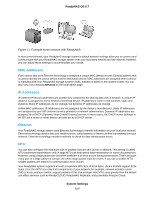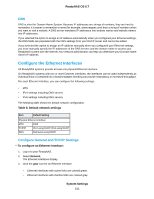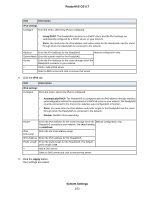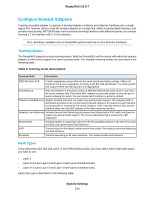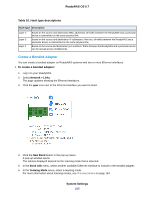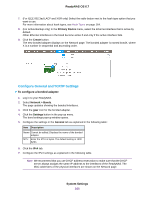Netgear RN528X Software Manual - Page 165
Create a Bonded Adapter, Table 10. Hash type descriptions, System Settings, ReadyNAS OS 6.7
 |
View all Netgear RN528X manuals
Add to My Manuals
Save this manual to your list of manuals |
Page 165 highlights
ReadyNAS OS 6.7 Table 10. Hash type descriptions Hash Type Description Layer 2 Layer 3 Layer 4 Based on the source and destination MAC addresses. All traffic between the ReadyNAS and a particular device is transmitted on the same physical link. Based on the source and destination IP addresses. Here too, all traffic between the ReadyNAS and a particular device is transmitted on the same physical link. Based on the source and destination port numbers.Traffic between the ReadyNAS and a particular device can be spread across multiple links. Create a Bonded Adapter You can create a bonded adapter on ReadyNAS systems with two or more Ethernet interfaces. To create a bonded adapter: 1. Log in to your ReadyNAS. 2. Select Network > Links. The page updates showing the Ethernet interfaces. 3. Click the gear icon next to the Ethernet interface you want to bond. 4. Click the New Bond button in the pop-up menu. A pop-up window opens. The options displayed depend on the teaming mode that is selected. 5. In the Bond with menu, select another available Ethernet interface to include in the bonded adapter. 6. In the Teaming Mode menu, select a teaming mode. For more information about teaming modes, see Teaming Modes on page 164. System Settings 165