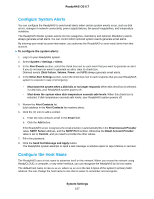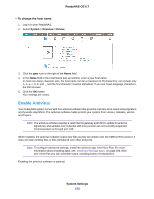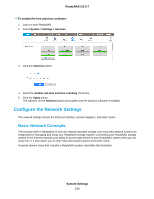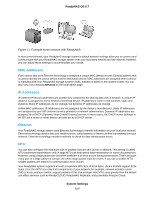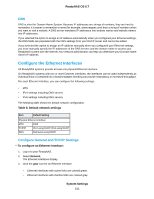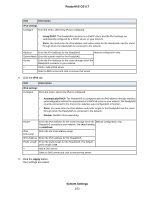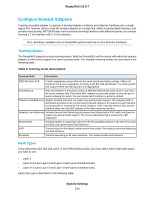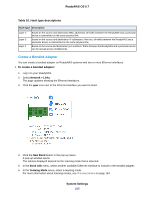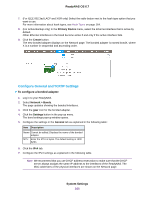Netgear RN528X Software Manual - Page 162
System Settings, ReadyNAS OS 6.7, Settings, General
 |
View all Netgear RN528X manuals
Add to My Manuals
Save this manual to your list of manuals |
Page 162 highlights
ReadyNAS OS 6.7 4. Click the Settings button in the pop-up menu. A window displays the settings for the selected Ethernet interface. 5. Click the General tab and configure the settings as explained in the following table: Item Description Name Cannot be edited. Displays the name of the Ethernet interface. Bandwidth (Mbps) Cannot be edited. Displays the bandwidth of the Ethernet interface. MTU Enter the MTU in bytes. The default setting is 1500 bytes. The maximum depends on the ReadyNAS model, but is either 9214 or 9216. 6. Click the IPv4 tab. 7. Configure the IPv4 settings as explained in the following table. Note We recommend that you use DHCP address reservation to make sure that the DHCP server always assigns the same IP address to the interfaces of the ReadyNAS. The MAC addresses of the physical interfaces are shown on the Network page. Note If you enter an IP address manually, you must provide DNS server information if you want to access your ReadyNAS system over the Internet. For more information, see DNS on page 161. If the IP address changes, your browser loses its connection to your storage system. To reconnect to your ReadyNAS system, use ReadyCLOUD to rediscover your device. See Discover and Set Up Your ReadyNAS on page 14. System Settings 162