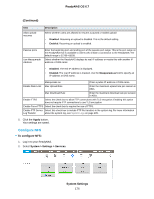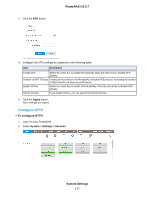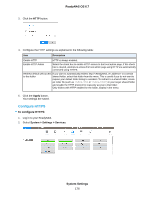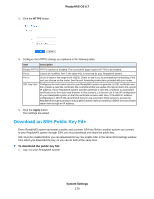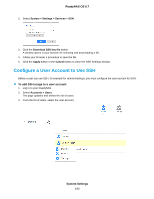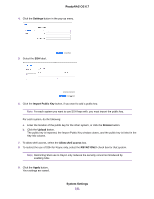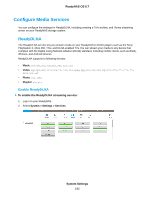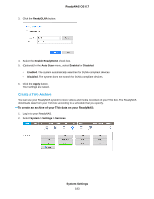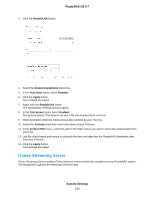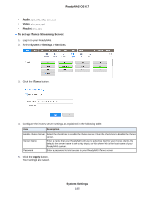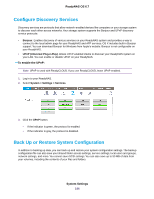Netgear RN528X Software Manual - Page 181
Settings, Import Public Key, Browse, Upload, Allow shell access, RSYNC ONLY, Apply, Key Info column.
 |
View all Netgear RN528X manuals
Add to My Manuals
Save this manual to your list of manuals |
Page 181 highlights
ReadyNAS OS 6.7 4. Click the Settings button in the pop-up menu. 5. Select the SSH label. 6. Click the Import Public Key button, if you want to add a public key. Note For each system you want to use SSH keys with, you must import the public key. For each system, do the following: a. Enter the location of the public key for the other system, or click the Browse button. b. Click the Upload button. The public key is imported, the Import Public Key window closes, and the public key is listed in the Key Info column. 7. To allow shell access, select the Allow shell access box. 8. To restrict the use of SSH for Rsync only, select the RSYNC ONLY check box for that system. Note Restricting SSH use to Rsync only reduces the security concerns introduced by enabling SSH. 9. Click the Apply button. Your settings are saved. System Settings 181