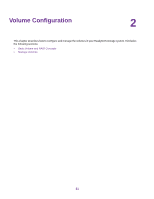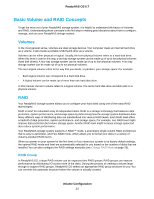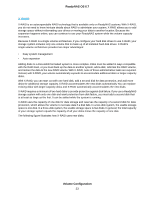Netgear RN528X Software Manual - Page 26
Change RAID Mode, Change From X-RAID to Flex-RAID
 |
View all Netgear RN528X manuals
Add to My Manuals
Save this manual to your list of manuals |
Page 26 highlights
ReadyNAS OS 6.7 Change RAID Mode You can change the RAID mode that your ReadyNAS storage system uses. By default, your system's hard disks are configured into a single X-RAID volume (except RR4360, which only supports Flex-RAID). Change From X-RAID to Flex-RAID Your ReadyNAS system can easily change a volume from X-RAID to Flex-RAID mode. Data on the X-RAID volume is preserved when you switch to Flex-RAID. The RAID level of the resulting Flex-RAID volume is automatically assigned based on the number of disks that are installed. To change from X-RAID to Flex-RAID: 1. Log in to the ReadyNAS. 2. Select System > Volumes. 3. Click the X-RAID button at the right side of the page. 4. Confirm that you want to switch from X-RAID to Flex-RAID. The volume switches from X-RAID mode to Flex-RAID mode and the indicator on the X-RAID button turns gray. The RAID level is automatically assigned based on the number of disks that are installed. Change From Flex-RAID to X-RAID If your system contains only one volume, you can easily switch from Flex-RAID to X-RAID. Data on the Flex-RAID volume is preserved when you switch to X-RAID. If your system contains multiple volumes, you must first reconfigure your disks into a single volume. Note When you switch to X-RAID mode, any clean (meaning not part of another volume or from another system) extra disks installed in your system are automatically reformatted and used for storage expansion.You cannot change the RAID mode of a RAID 0 or RAID 10 volume. Volume Configuration 26