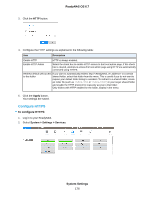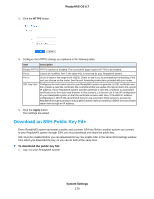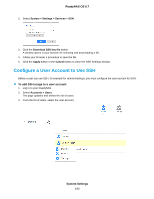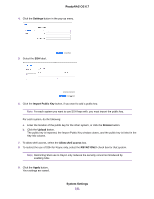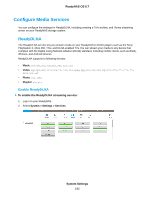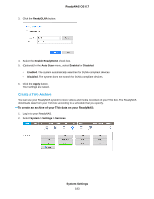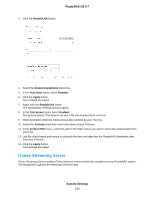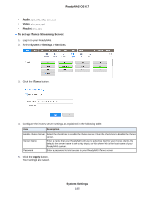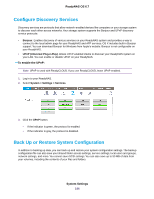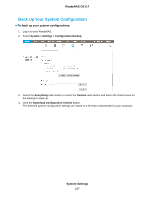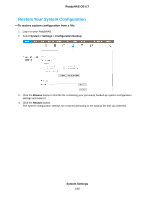Netgear RN528X Software Manual - Page 183
Create a TiVo Archive, To create an archive of your TiVo data on your ReadyNAS, System Settings
 |
View all Netgear RN528X manuals
Add to My Manuals
Save this manual to your list of manuals |
Page 183 highlights
ReadyNAS OS 6.7 3. Click the ReadyDLNA button. 4. Select the Enable ReadyDLNA check box. 5. (Optional) In the Auto Scan menu, select Enabled or Disabled: • Enabled. The system automatically searches for DLNA-compliant devices. • Disabled. The system does not search for DLNA-compliant devices. 6. Click the Apply button. Your settings are saved. Create a TiVo Archive You can use your ReadyNAS system to store videos and media recorded on your TiVo box. The ReadyNAS downloads data from your TiVo box according to a schedule that you specify. To create an archive of your TiVo data on your ReadyNAS: 1. Log in to your ReadyNAS. 2. Select System > Settings > Services. System Settings 183

3.
Click the
ReadyDLNA
button.
4.
Select the
Enable ReadyDLNA
check box.
5.
(Optional) In the
Auto Scan
menu, select
Enabled
or
Disabled
:
•
Enabled
. The system automatically searches for DLNA-compliant devices.
•
Disabled
. The system does not search for DLNA-compliant devices.
6.
Click the
Apply
button.
Your settings are saved.
Create a TiVo Archive
You can use your ReadyNAS system to store videos and media recorded on your TiVo box.The ReadyNAS
downloads data from your TiVo box according to a schedule that you specify.
To create an archive of your TiVo data on your ReadyNAS:
1.
Log in to your ReadyNAS.
2.
Select
System > Settings > Services
.
System Settings
183
ReadyNAS OS 6.7