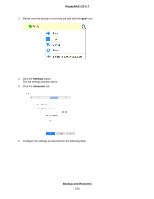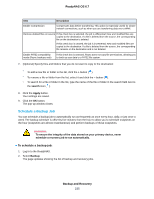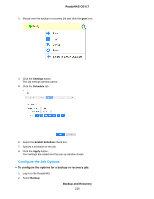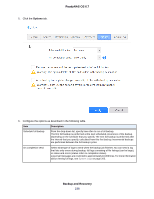Netgear RN528X Software Manual - Page 233
Con Advanced Rsync Job Settings, To con Rsync job settings, Backup and Recovery
 |
View all Netgear RN528X manuals
Add to My Manuals
Save this manual to your list of manuals |
Page 233 highlights
ReadyNAS OS 6.7 - - / • If you select the NFS protocol, specify the export point followed by the path, for example: //path • If you select the Rsync server protocol, specify the module name followed by the path, for example: /path WARNING: Backing up using the Rsync protocol is for expert users only. • If you select the Rsync over Remote SSH protocol, specify the relative or absolute path, for example: - - / WARNING: During backup using the Rsync over Remote SSH protocol, specifying an absolute path might overwrite existing files at that destination. Backing up using the Rsync over Remote SSH protocol is for expert users only. • Do not use a backslash (\) in paths. 10. If necessary, enter the login credentials required to access the source or destination. 11. To determine if your ReadyNAS system can access the remote destination, click the Test Connection button. 12. Click the Apply button. Your settings are saved. 13. Click the OK button. The pop-up window closes. Configure Advanced Rsync Job Settings You can configure advanced settings for jobs that use Rsync or Rsync over SSH. To configure Rsync job settings: 1. Log in to the ReadyNAS. 2. Select Backup. The page updates showing the list of backup and recovery jobs. Backup and Recovery 233