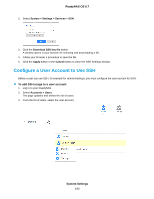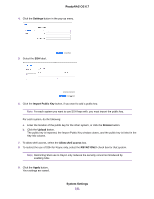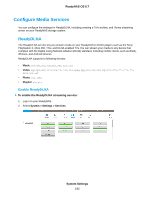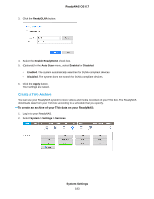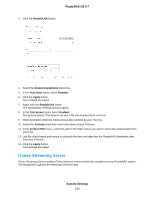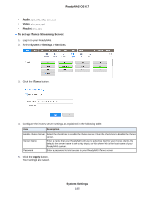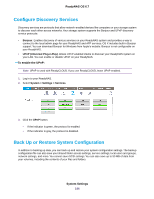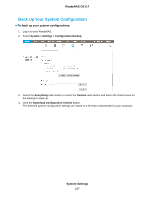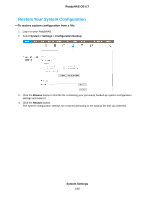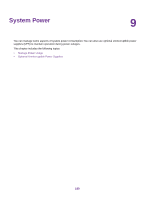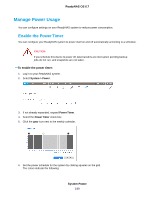Netgear RN528X Software Manual - Page 185
To set up iTunes Streaming Server, System Settings, ReadyNAS OS 6.7, Audio, Video, Playlist
 |
View all Netgear RN528X manuals
Add to My Manuals
Save this manual to your list of manuals |
Page 185 highlights
ReadyNAS OS 6.7 • Audio. mp3, m4a, m4p, wav, aif • Video. m4v, mov, mp4 • Playlist. m3u, wpl To set up iTunes Streaming Server: 1. Log in to your ReadyNAS. 2. Select System > Settings > Services. 3. Click the iTunes button. 4. Configure the iTunes server settings as explained in the following table: Item Description Enable iTunes Server Select the check box to enable the iTunes server. Clear the check box to disable the iTunes server. Server Name Enter a name that your ReadyNAS will use to advertise itself to your iTunes clients. By default, the server name is set to My Music on %h where %h is the host name of your ReadyNAS system. Password Enter a password to limit access to your ReadyNAS iTunes server. 5. Click the Apply button. Your settings are saved. System Settings 185