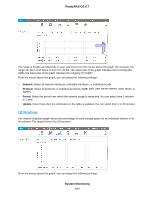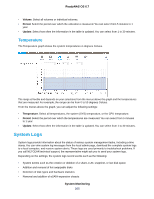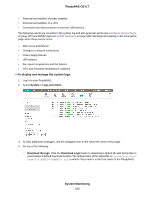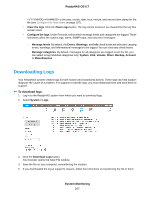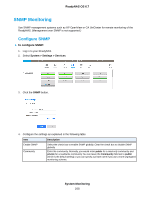Netgear RN528X Software Manual - Page 203
Volume, Network, System Monitoring, ReadyNAS OS 6.7
 |
View all Netgear RN528X manuals
Add to My Manuals
Save this manual to your list of manuals |
Page 203 highlights
ReadyNAS OS 6.7 Volume The Volume throughput graph shows the number of read and write operations per second. The range is flexible and depends on your selections from the menus above the graphic. For example, the range can be from 0 to 200 operations. The upper part of the graph indicates the number of read operations (indicated by positive numbers). The lower part of the graph indicates the number of write operations (indicated by negative numbers). From the menus above the graph, you can adjust the following settings: • Volume. Select all volumes or individual volumes. • Type. Select the number of operations per second or the bandwidth consumed per second. • Period. Select the period over which the operations or bandwidth is measured. You can select from 5 minutes to 1 year. • Update. Select how often the information in the graph is updated. You can select from 1 to 30 minutes. Network The Network throughput graph shows the network usage for Tx and Rx traffic in bytes per second. System Monitoring 203