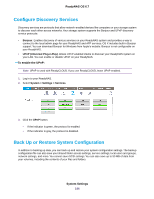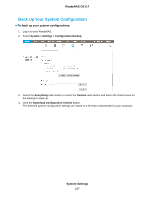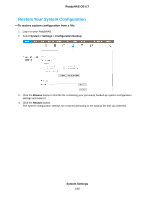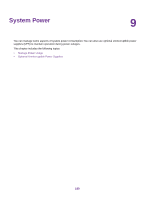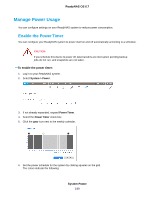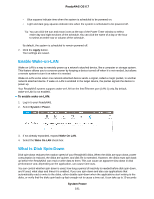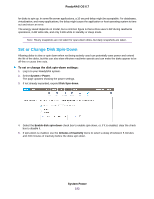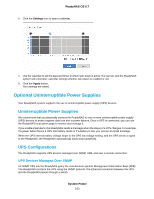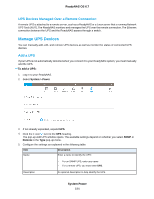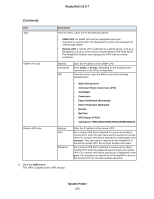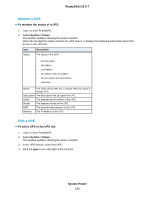Netgear RN528X Software Manual - Page 191
What Is Disk Spin-Down, To enable wake-on-LAN, System Power, ReadyNAS OS 6.7
 |
View all Netgear RN528X manuals
Add to My Manuals
Save this manual to your list of manuals |
Page 191 highlights
ReadyNAS OS 6.7 • Blue squares indicate time when the system is scheduled to be powered on. • Light and dark gray squares indicate time when the system is scheduled to be powered off. Tip You can click the sun and moon icons at the top of the Power Timer window to select entire day and night sections of the schedule.You can click the name of a day or the hour to select an entire row or column of the schedule. By default, the system is scheduled to remain powered off. 7. Click the Apply button. Your settings are saved. Enable Wake-on-LAN Wake-on-LAN is a way to remotely power up a network-attached device, like a computer or storage system. This feature allows you to conserve power by keeping a device turned off when it is not needed, but allows a remote system to turn it on when it is needed. Wake-on-LAN works when one network-attached device sends a signal, called a magic packet, to another network-attached device. If wake-on-LAN is enabled in the target device, the packet signals the device to power up. Your ReadyNAS system supports wake-on-LAN on the first Ethernet port (LAN 1) only. By default, wake-on-LAN is not enabled. To enable wake-on-LAN: 1. Log in to your ReadyNAS. 2. Select System > Power. 3. If not already expanded, expand Wake On LAN. 4. Select the Wake On LAN check box. What Is Disk Spin-Down Disk spin-down reduces the rotation speed of your ReadyNAS disks. When the disks are spun down, power consumption is reduced, the disks are quieter, and disk life is extended. However, the disks must spin back up before the ReadyNAS can read or write data to them. This can cause an apparent slow down in disk performance and, depending on the application, can cause time-outs. You can control whether spin-down is used, how long a period of inactivity is needed before disk spin-down, and if used, what days and times it is enabled. If you use spin-down and also use applications that automatically read or write to the disks, either disable spin-down when the applications start writing to the disks, or verify that the disks spin back up fast enough not to cause a time out. It can take up to 10 seconds System Power 191