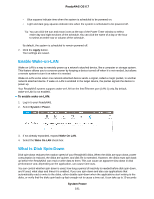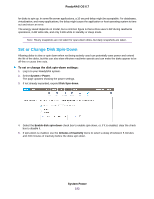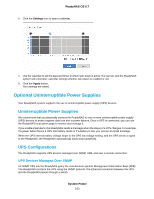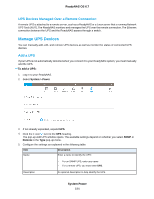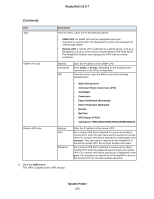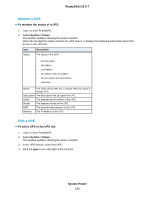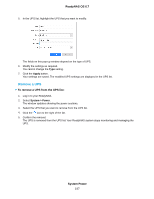Netgear RN528X Software Manual - Page 196
Monitor a UPS, Edit a UPS, To monitor the status of a UPS, To edit a UPS in the UPS list, System Power
 |
View all Netgear RN528X manuals
Add to My Manuals
Save this manual to your list of manuals |
Page 196 highlights
ReadyNAS OS 6.7 Monitor a UPS To monitor the status of a UPS: 1. Log in to your ReadyNAS. 2. Select System > Power. The window updates showing the power sections. When the ReadyNAS system detects the UPS device, it displays the following information about the device in the UPS list: Item Status Description The status of the UPS: • On line power • On battery • Low battery • On battery and Low battery • On line power and Low battery • Unknown Name The name of the UPS. For a remote UPS, the name is always UPS. Description The description that you gave the UPS. Serial The detected serial number of the UPS. Model The detected model of the UPS. MFR The detected manufacturer of the UPS. Address The IP address of the UPS. Edit a UPS To edit a UPS in the UPS list: 1. Log in to your ReadyNAS. 2. Select System > Power. The window updates showing the power sections. 3. In the UPS section, select the UPS. 4. Click the gear icon to the right of the UPS list. System Power 196