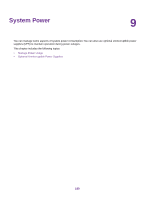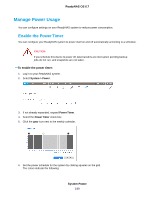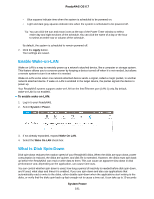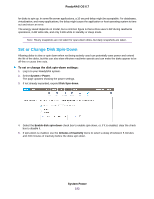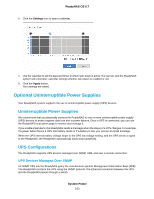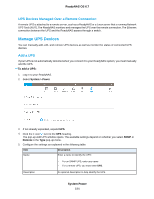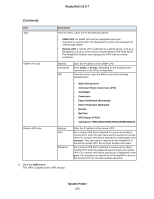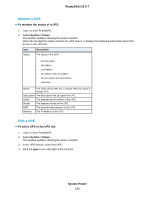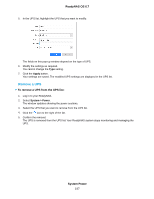Netgear RN528X Software Manual - Page 194
Manage UPS Devices, UPS Devices Managed Over a Remote Connection, Add a UPS
 |
View all Netgear RN528X manuals
Add to My Manuals
Save this manual to your list of manuals |
Page 194 highlights
ReadyNAS OS 6.7 UPS Devices Managed Over a Remote Connection A remote UPS is attached to a remote server, such as a ReadyNAS or a Linux server that is running Network UPS Tools (NUT). The ReadyNAS monitors and manages the UPS over the remote connection. The Ethernet connection between the UPS and the ReadyNAS passes through a switch. Manage UPS Devices You can manually add, edit, and remove UPS devices as well as monitor the status of connected UPS devices. Add a UPS If your UPS is not automatically detected when you connect it to your ReadyNAS system, you must manually add the UPS. To add a UPS: 1. Log in to your ReadyNAS. 2. Select System > Power. 3. If not already expanded, expand UPS. 4. Click the + icon next to the UPS heading. The pop-up Add UPS window opens. The available settings depend on whether you select SNMP or Remote in the Type pop-up menu. 5. Configure the settings as explained in the following table: Item Description Name Enter a name to identify the UPS: • For an SNMP UPS, enter any name. • For a remote UPS, you must enter UPS. Description An optional description to help identify the UPS. System Power 194