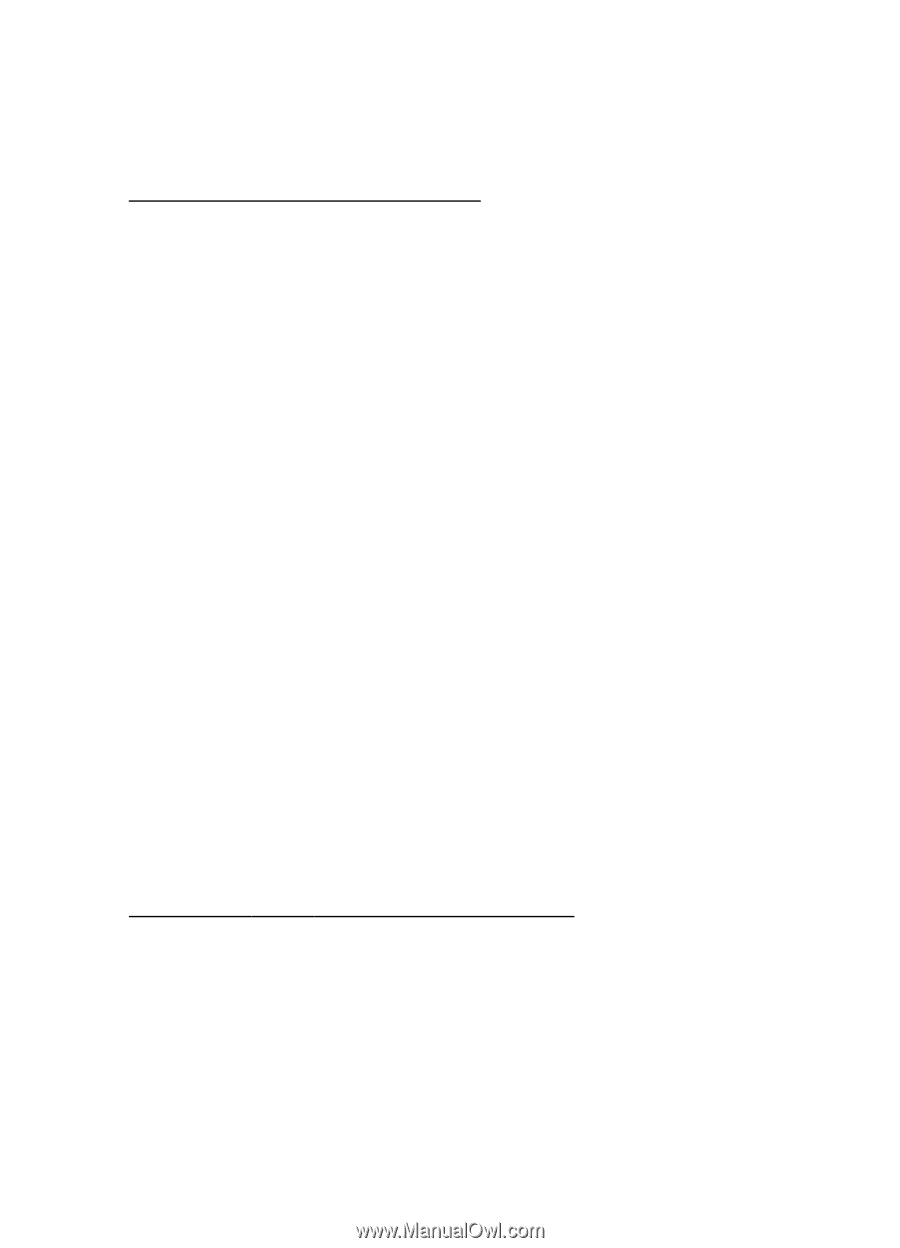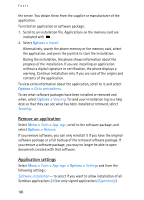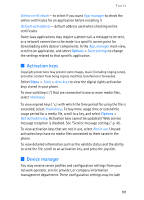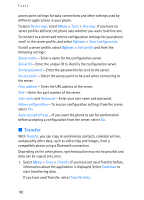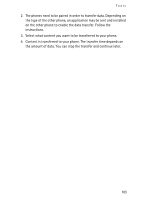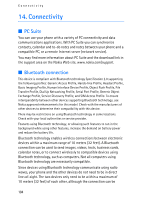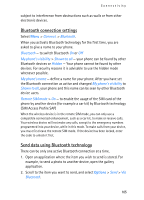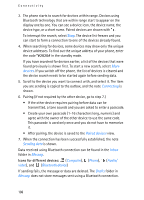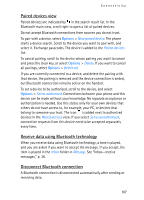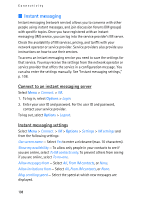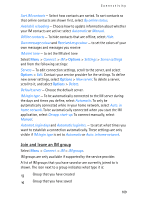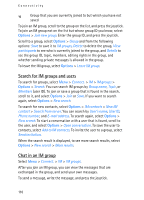Nokia 3250 User Guide - Page 105
Bluetooth connection settings, Send data using Bluetooth technology, Connect., Bluetooth
 |
View all Nokia 3250 manuals
Add to My Manuals
Save this manual to your list of manuals |
Page 105 highlights
Connectivity subject to interference from obstructions such as walls or from other electronic devices. Bluetooth connection settings Select Menu > Connect. > Bluetooth. When you activate Bluetooth technology for the first time, you are asked to give a name to your phone. Bluetooth - to switch Bluetooth On or Off My phone's visibility > Shown to all - your phone can be found by other Bluetooth devices or Hidden - Your phone cannot be found by other devices. For security reasons it is advisable to use the hidden mode whenever possible. My phone's name - define a name for your phone. After you have set the Bluetooth connection as active and changed My phone's visibility to Shown to all, your phone and this name can be seen by other Bluetooth device users. Remote SIM mode > On - to enable the usage of the SIM card of the phone by another device (for example a car kit) by Bluetooth technology (SIM Access Profile SAP) When the wireless device is in the remote SIM mode, you can only use a compatible connected enhancement, such as a car kit, to make or receive calls. Your wireless device will not make any calls, except to the emergency numbers programmed into your device, while in this mode. To make calls from your device, you must first leave the remote SIM mode. If the device has been locked, enter the code to unlock it first. Send data using Bluetooth technology There can be only one active Bluetooth connection at a time. 1. Open an application where the item you wish to send is stored. For example, to send a photo to another device, open the gallery application. 2. Scroll to the item you want to send, and select Options > Send > Via Bluetooth. 105