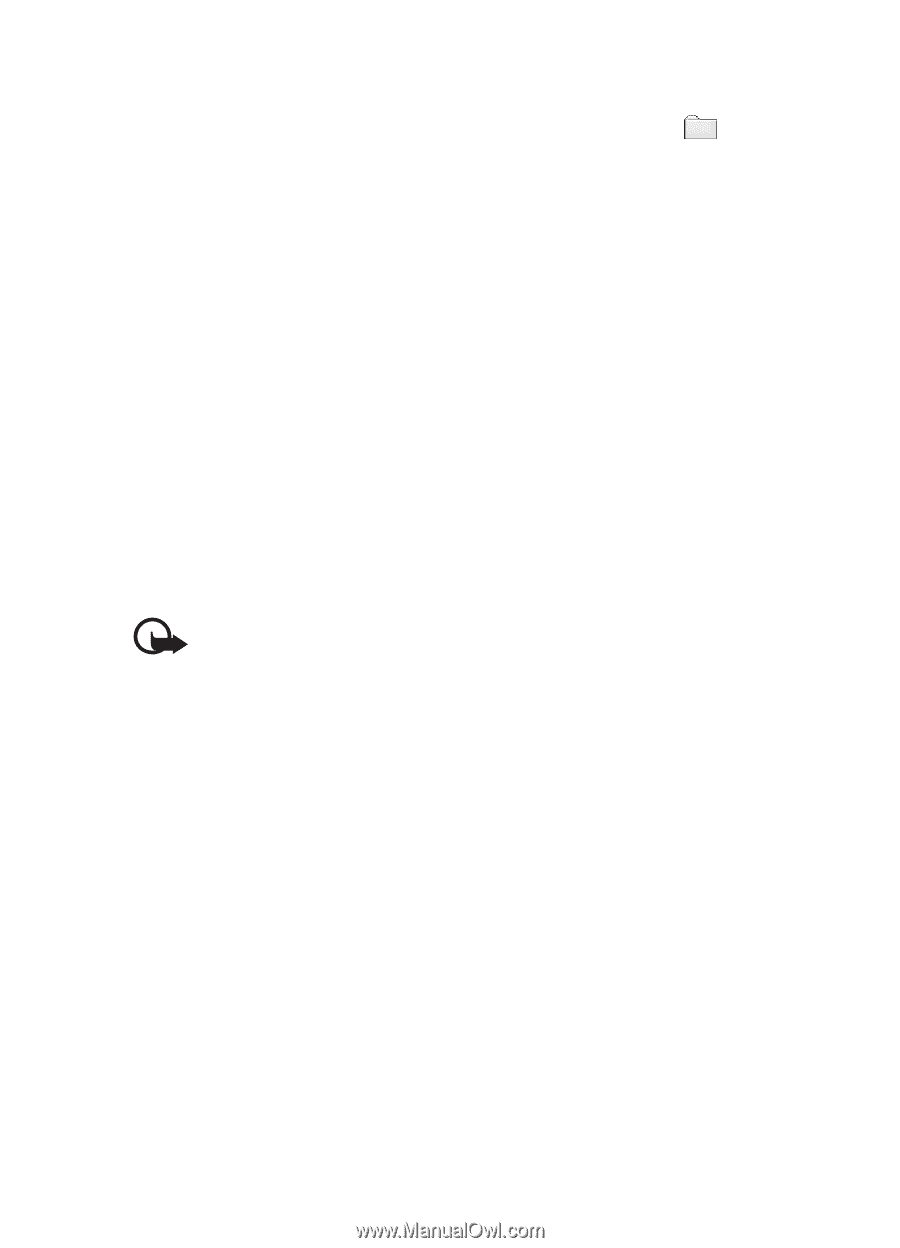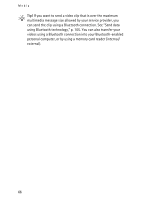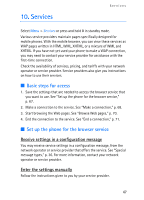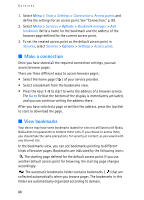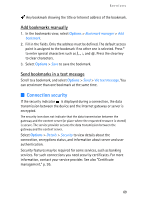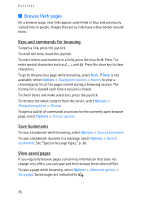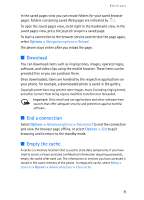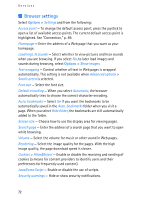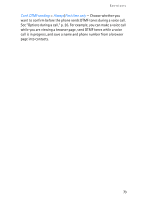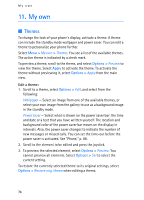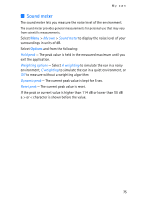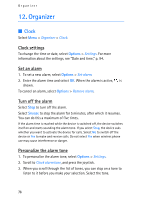Nokia 3250 User Guide - Page 71
Download, End a connection, Empty the cache, Navigation options, Reload, Advanced options, Disconnect - free software download
 |
View all Nokia 3250 manuals
Add to My Manuals
Save this manual to your list of manuals |
Page 71 highlights
Services In the saved pages view you can create folders for your saved browser pages. Folders containing saved Web pages are indicated by . To open the saved pages view, scroll right in the bookmarks view. In the saved pages view, press the joystick to open a saved page. To start a connection to the browser service and retrieve the page again, select Options > Navigation options > Reload. The phone stays online after you reload the page. ■ Download You can download items such as ringing tones, images, operator logos, software, and video clips using the mobile browser. These items can be provided free or you can purchase them. Once downloaded, items are handled by the respective applications on your phone, for example, a downloaded photo is saved in the gallery. Copyright protections may prevent some images, music (including ringing tones), and other content from being copied, modified, transferred or forwarded. Important: Only install and use applications and other software from sources that offer adequate security and protection against harmful software. ■ End a connection Select Options > Advanced options > Disconnect to end the connection and view the browser page offline, or select Options > Exit to quit browsing and to return to the standby mode. ■ Empty the cache A cache is a memory location that is used to store data temporarily. If you have tried to access or have accessed confidential information requiring passwords, empty the cache after each use. The information or services you have accessed is stored in the cache memory of the phone. To empty the cache, select Menu > Services > Options > Advanced options > Clear cache. 71