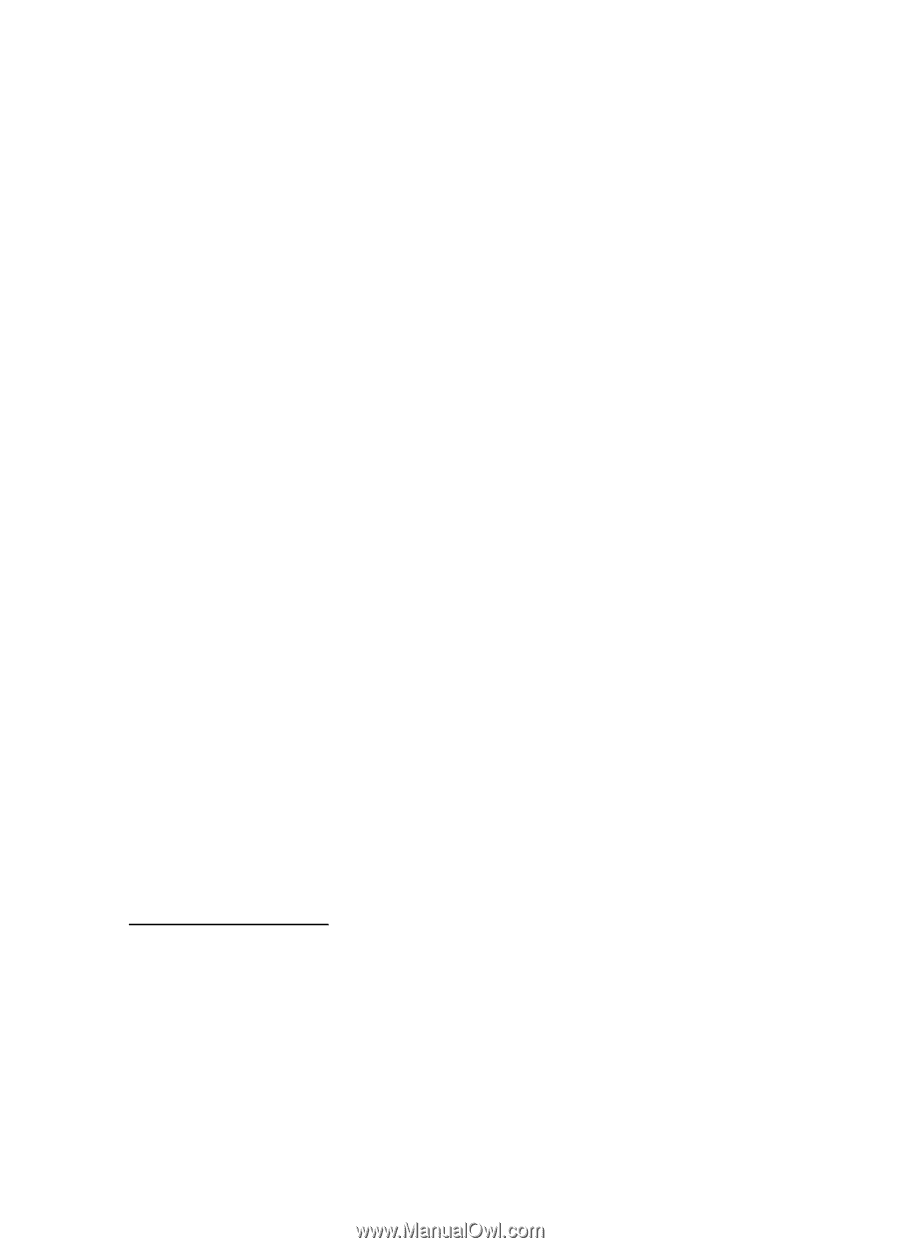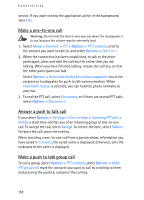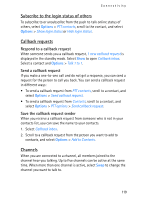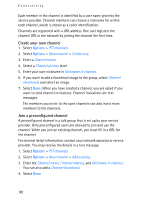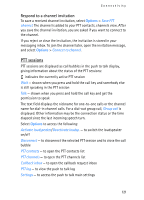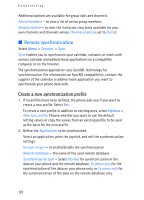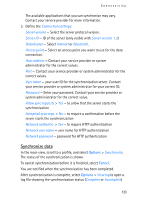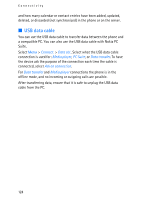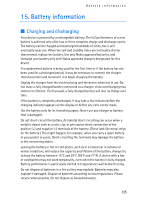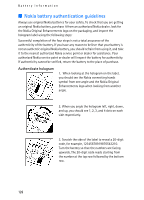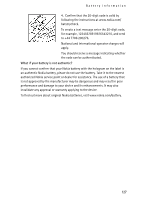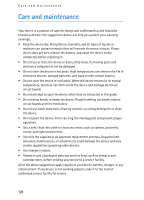Nokia 3250 User Guide - Page 123
Synchronize data, Options, Cancel
 |
View all Nokia 3250 manuals
Add to My Manuals
Save this manual to your list of manuals |
Page 123 highlights
Connectivity The available applications that you can synchronize may vary. Contact your service provider for more information. 3. Define the Connection settings: Server version - Select the server protocol version. Server ID - ID of the server (only visible with Server version 1.2) Data bearer - Select Internet or Bluetooth. Access point - Select an access point you want to use for the data connection. Host address - Contact your service provider or system administrator for the correct values. Port - Contact your service provider or system administrator for the correct values. User name - your user ID for the synchronization server. Contact your service provider or system administrator for your correct ID. Password - Enter your password. Contact your service provider or system administrator for the correct value. Allow sync requests > Yes - to allow that the server starts the synchronization Accept all sync reqs. > No - to require a confirmation before the server starts the synchronization Network authentic. > Yes - to require HTTP authentication Network user name - user name for HTTP authentication Network password - password for HTTP authentication Synchronize data In the main view, scroll to a profile, and select Options > Synchronise. The status of the synchronization is shown. To cancel synchronization before it is finished, select Cancel. You are notified when the synchronization has been completed. After synchronization is complete, select Options > View log to open a log file showing the synchronization status (Complete or Incomplete) 123