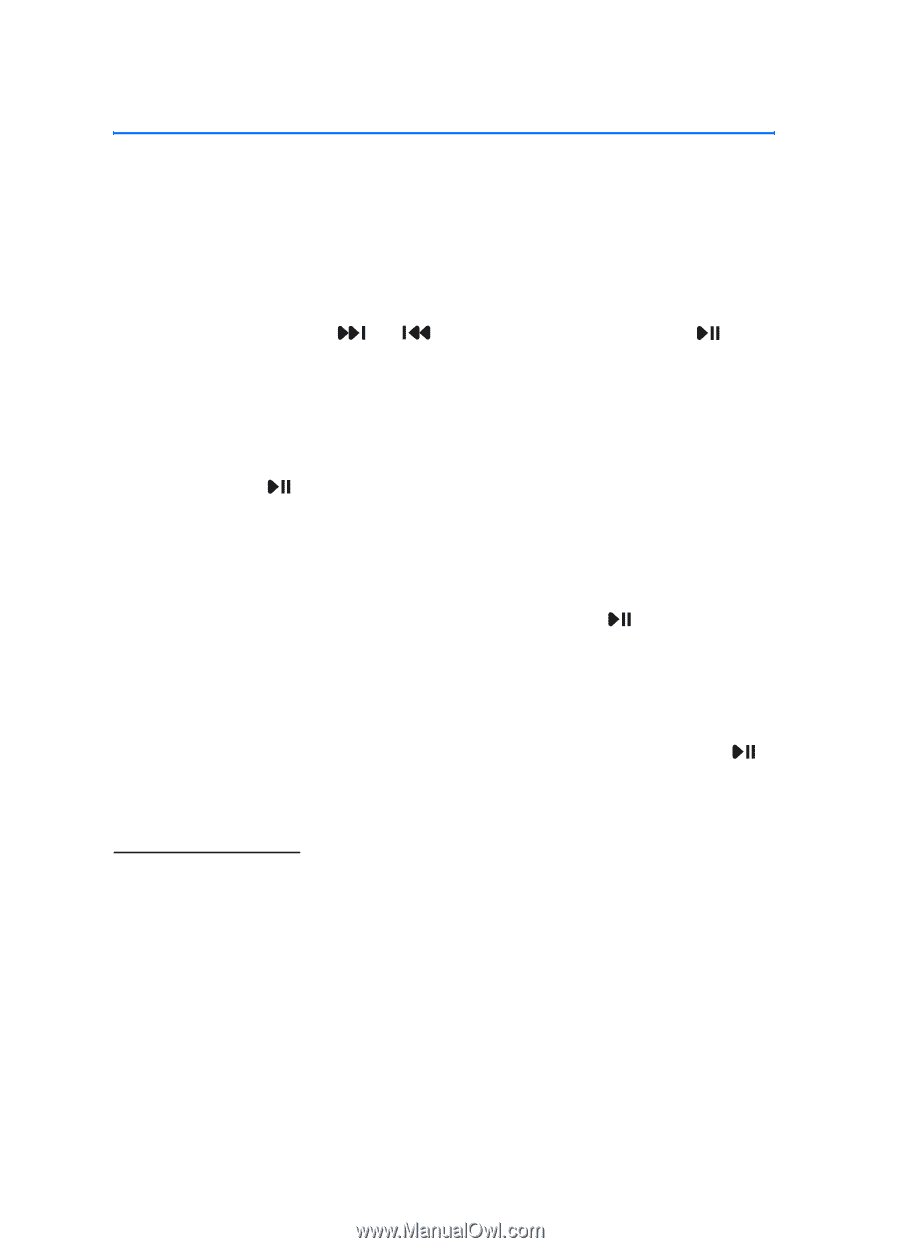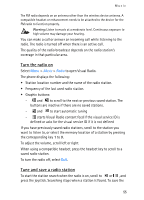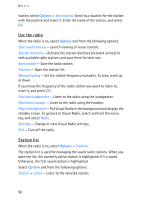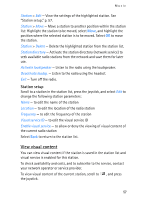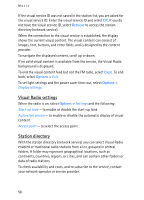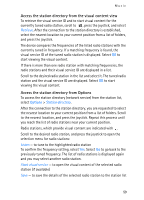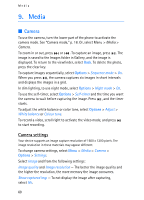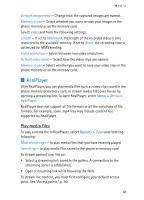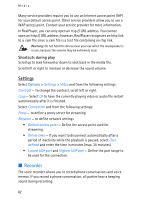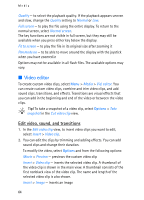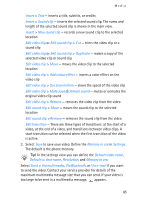Nokia 3250 User Guide - Page 60
Media, Camera, Camera settings - white
 |
View all Nokia 3250 manuals
Add to My Manuals
Save this manual to your list of manuals |
Page 60 highlights
Media 9. Media ■ Camera To use the camera, turn the lower part of the phone to activate the camera mode. See "Camera mode," p. 18. Or, select Menu > Media > Camera. To zoom in or out, press or . To capture an image, press . The image is saved to the Images folder in Gallery, and the image is displayed. To return to the viewfinder, select Back. To delete the photo, press the clear key. To capture images sequentially, select Options > Sequence mode > On. When you press , the camera captures six images in short intervals and displays the images in a grid. In dim lighting, to use night mode, select Options > Night mode > On. To use the self-timer, select Options > Self-timer and the time you want the camera to wait before capturing the image. Press , and the timer starts. To adjust the white balance or color tone, select Options > Adjust > White balance or Colour tone. To record a video, scroll right to activate the video mode, and press to start recording. Camera settings Your device supports an image capture resolution of 1600 x 1200 pixels. The image resolution in these materials may appear different. To change camera settings, select Menu > Media > Camera > Options > Settings. Select Image and from the following settings: Image quality and Image resolution - The better the image quality and the higher the resolution, the more memory the image consumes. Show captured img. - To not display the image after capturing, select No. 60