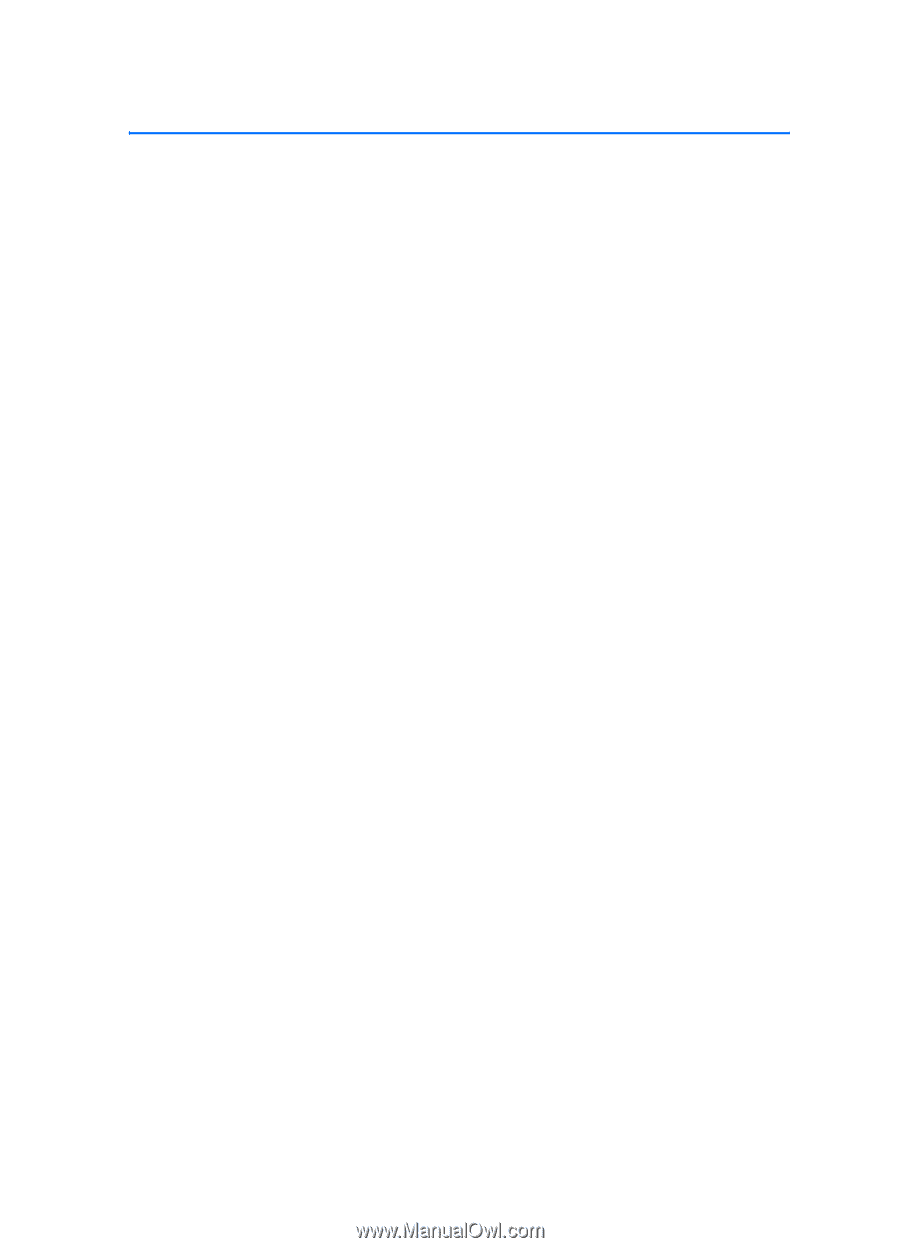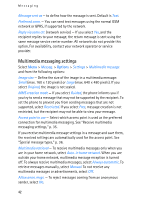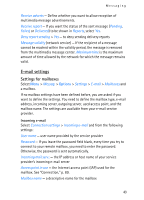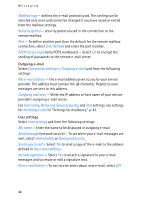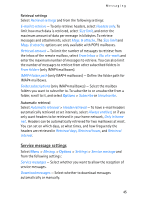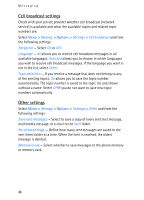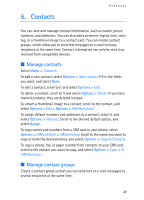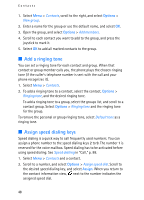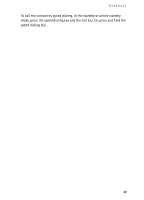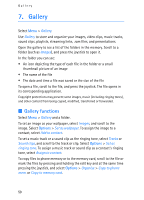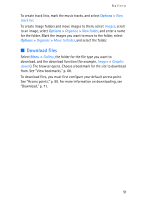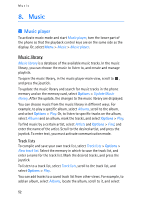Nokia 3250 User Guide - Page 47
Contacts, Manage contacts - image
 |
View all Nokia 3250 manuals
Add to My Manuals
Save this manual to your list of manuals |
Page 47 highlights
6. Contacts Contacts You can save and manage contact information, such as names, phone numbers, and addresses. You can also add a personal ringing tone, voice tag, or a thumbnail image to a contact card. You can create contact groups, which allow you to send text messages or e-mail to many recipients at the same time. Contact information can only be sent to or received from compatible devices. ■ Manage contacts Select Menu > Contacts. To add a new contact, select Options > New contact. Fill in the fields you want, and select Done. To edit a contact, scroll to it and select Options > Edit. To delete a contact, scroll to it and select Options > Delete. If you have marked contacts, they are deleted instead. To attach a thumbnail image to a contact, scroll to the contact, and select Options > Edit > Options > Add thumbnail. To assign default numbers and addresses to a contact, select it, and select Options > Defaults. Scroll to the desired default option, and select Assign. To copy names and numbers from a SIM card to your phone, select Options > SIM contacts > SIM directory. Scroll to the name you want to copy or mark the desired names, and select Options > Copy to Contacts. To copy a phone, fax, or pager number from contacts to your SIM card, scroll to the contact you want to copy, and select Options > Copy > To SIM directory. ■ Manage contact groups Create a contact group so that you can send text or e-mail messages to several recipients at the same time. 47