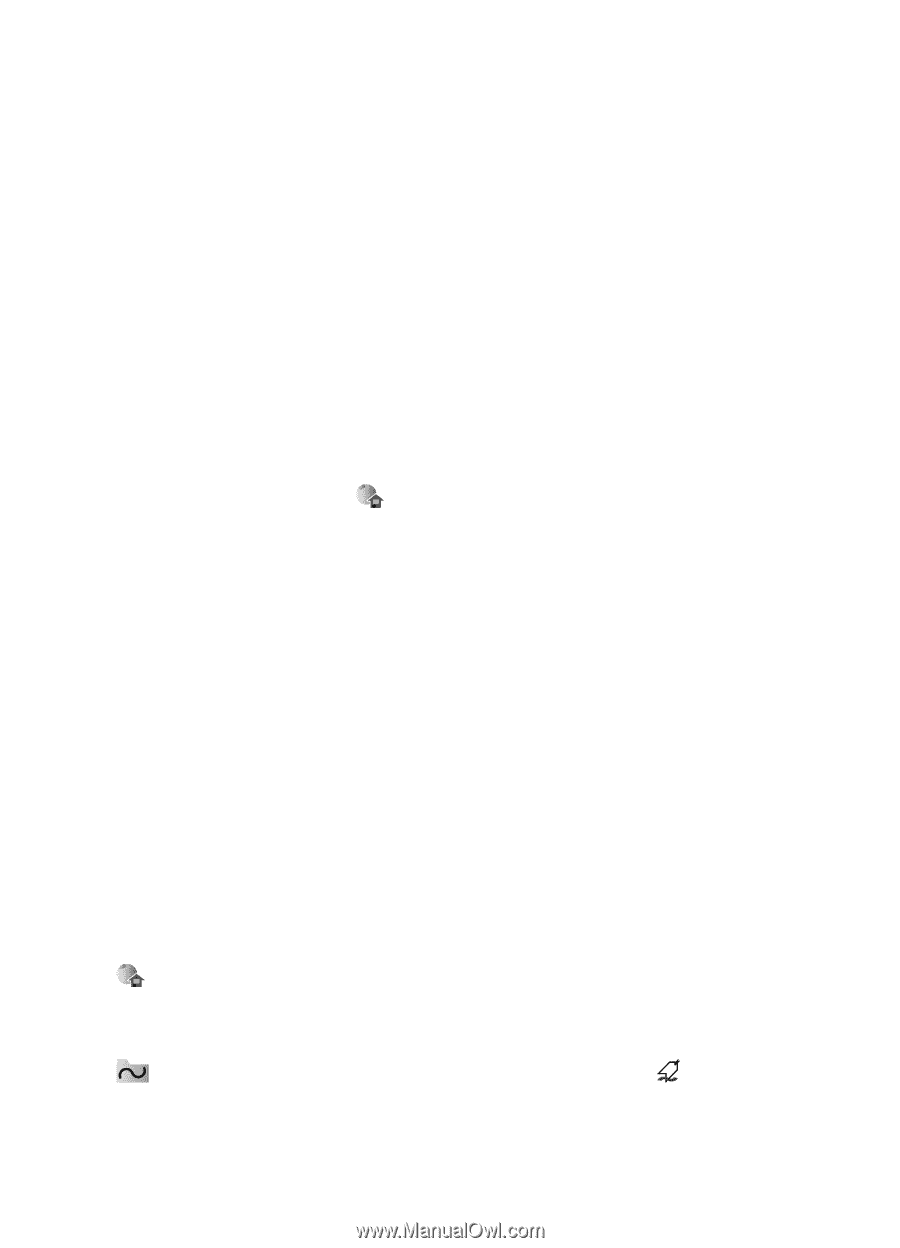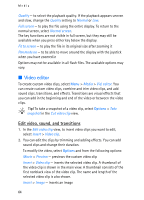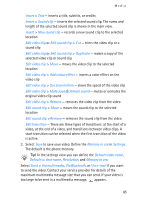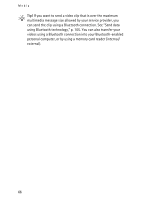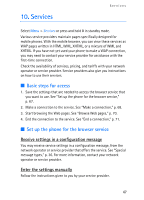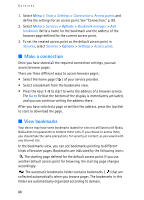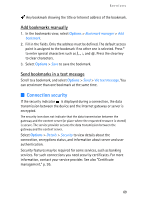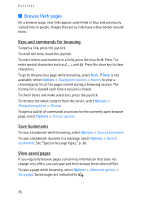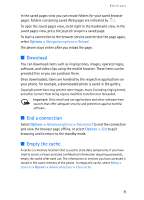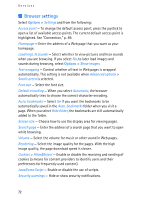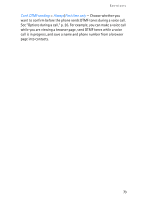Nokia 3250 User Guide - Page 68
Make a connection, View bookmarks, Options, Go
 |
View all Nokia 3250 manuals
Add to My Manuals
Save this manual to your list of manuals |
Page 68 highlights
Services 1. Select Menu > Tools > Settings > Connection > Access points, and define the settings for an access point. See "Connection," p. 89. 2. Select Menu > Services > Options > Bookmark manager > Add bookmark. Write a name for the bookmark and the address of the browser page defined for the current access point. 3. To set the created access point as the default access point in Services, select Services > Options > Settings > Access point. ■ Make a connection Once you have stored all the required connection settings, you can access browser pages. There are three different ways to access browser pages: • Select the home page ( ) of your service provider. • Select a bookmark from the bookmarks view. • Press the keys 1-9 to start to write the address of a browser service. The Go to field at the bottom of the display is immediately activated, and you can continue writing the address there. After you have selected a page or written the address, press the joystick to start to download the page. ■ View bookmarks Your device may have some bookmarks loaded for sites not affiliated with Nokia. Nokia does not guarantee or endorse these sites. If you choose to access them, you should take the same precautions, for security or content, as you would with any Internet site. In the bookmarks view, you can see bookmarks pointing to different kinds of browser pages. Bookmarks are indicated by the following icons: The starting page defined for the default access point. If you use another default access point for browsing, the starting page changes accordingly. The automatic bookmarks folder contains bookmarks ( ) that are collected automatically when you browse pages. The bookmarks in this folder are automatically organized according to domain. 68