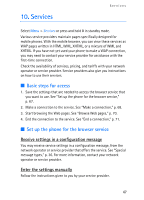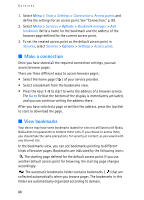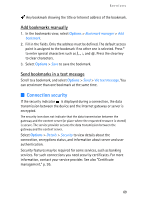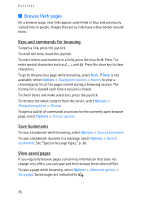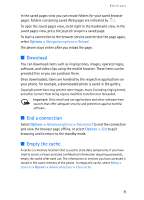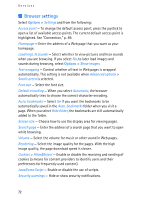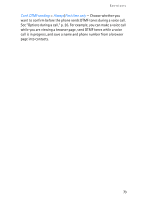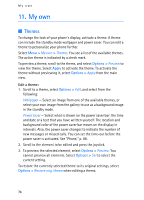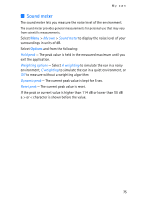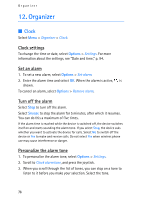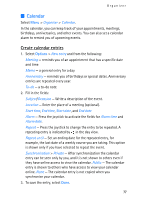Nokia 3250 User Guide - Page 72
Browser settings
 |
View all Nokia 3250 manuals
Add to My Manuals
Save this manual to your list of manuals |
Page 72 highlights
Services ■ Browser settings Select Options > Settings and from the following: Access point - To change the default access point, press the joystick to open a list of available access points. The current default access point is highlighted. See "Connection," p. 89. Homepage - Enter the address of a Web page that you want as your homepage. Load imgs. & sounds - Select whether to view pictures and hear sounds when you are browsing. If you select No, to later load images and sounds during browsing, select Options > Show images. Text wrapping - Control whether all text in Web pages is wrapped automatically. This setting is not available when Advanced options > Small screen is selected. Font size - Select the font size. Default encoding - When you select Automatic, the browser automatically tries to choose the correct character encoding. Auto. bookmarks - Select On if you want the bookmarks to be automatically saved in the Auto. bookmarks folder when you visit a page. When you select Hide folder, the bookmarks are still automatically added to the folder. Screen size - Choose how to use the display area for viewing pages. Search page - Enter the address of a search page that you want to open while browsing. Volume - Select the volume for music or other sound in Web pages. Rendering - Select the image quality for the pages. With the high image quality, the page download speed is slower. Cookies > Allow/Reject - Enable or disable the receiving and sending of cookies (a means for content providers to identify users and their preferences for frequently used content). Java/Ecma Script - Enable or disable the use of scripts. Security warnings - Hide or show security notifications. 72