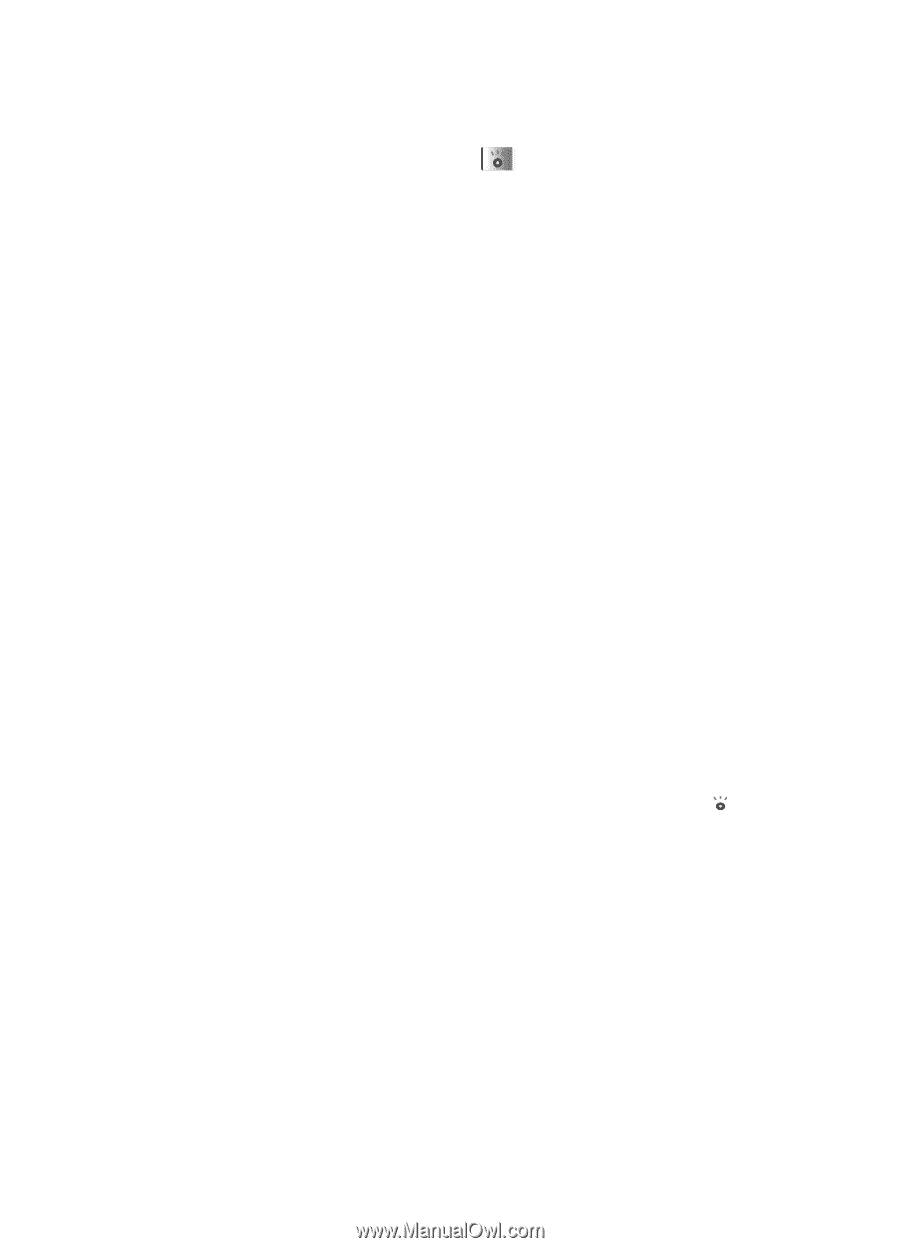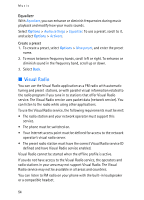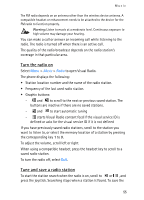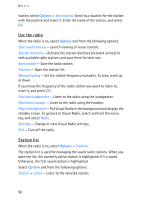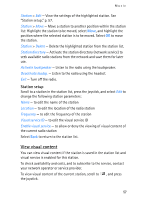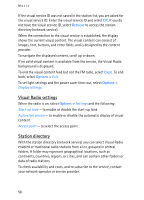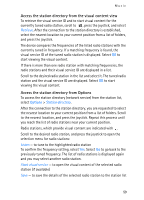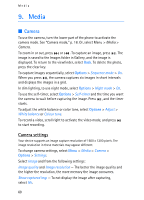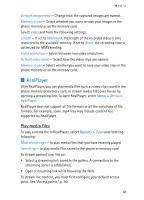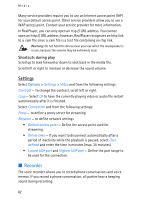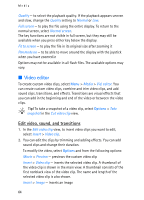Nokia 3250 User Guide - Page 59
Access the station directory from the visual content view, Access the station directory from Options
 |
View all Nokia 3250 manuals
Add to My Manuals
Save this manual to your list of manuals |
Page 59 highlights
Music Access the station directory from the visual content view To retrieve the visual service ID and to start visual content for the currently tuned radio station, scroll to , press the joystick, and select Retrieve. After the connection to the station directory is established, select the nearest location to your current position from a list of folders, and press the joystick. The device compares the frequencies of the listed radio stations with the currently tuned in frequency. If a matching frequency is found, the visual service ID of the tuned radio station is displayed. Select OK to start viewing the visual content. If there is more than one radio station with matching frequencies, the radio stations and their visual service ID are displayed in a list. Scroll to the desired radio station in the list and select it. The tuned radio station and the visual service ID are displayed. Select OK to start viewing the visual content. Access the station directory from Options To access the station directory (network service) from the station list, select Options > Station directory. After the connection to the station directory, you are requested to select the nearest location to your current position from a list of folders. Scroll to the nearest location, and press the joystick. Repeat this process until you reach the list of radio stations near your current position. Radio stations, which provide visual content are indicated with . Scroll to the desired radio station, and press the joystick to open the selection menu for radio stations: Listen - to tune to the highlighted radio station To confirm the frequency setting, select Yes. Select No to go back to the previously tuned frequency. The list of radio stations is displayed again and you may select another radio station. Start visual service - to open the visual content of the selected radio station (if available) Save - to save the details of the selected radio station to the station list 59