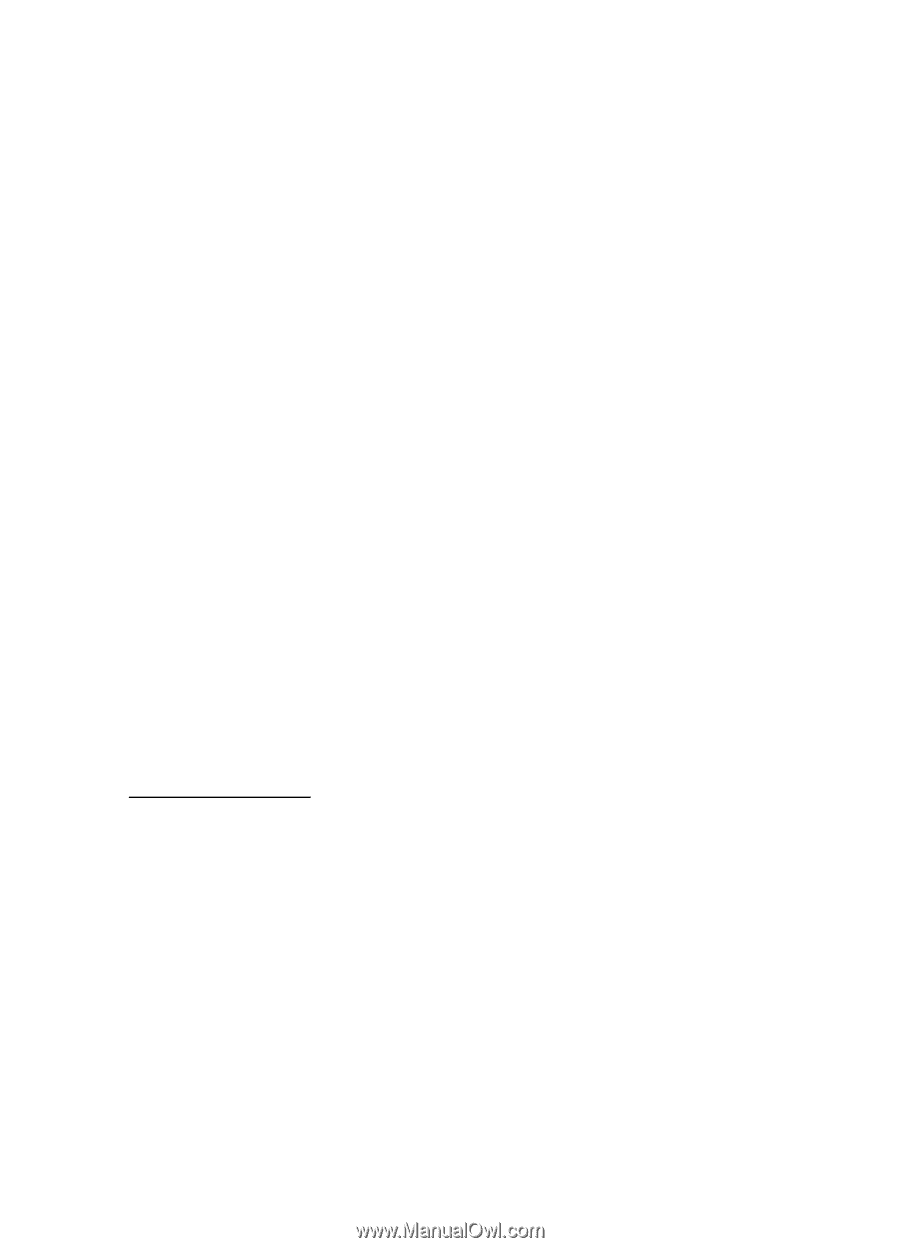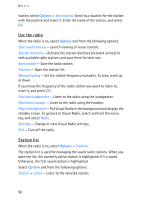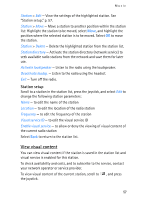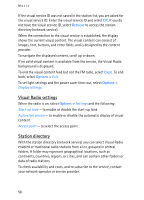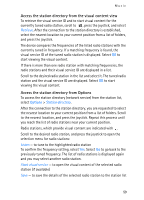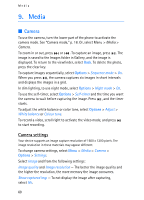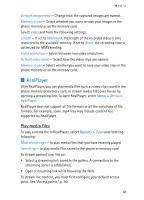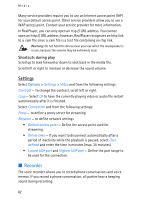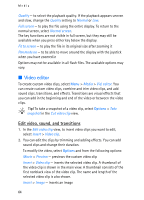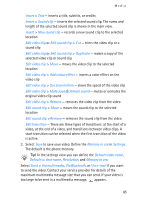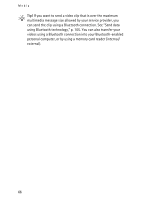Nokia 3250 User Guide - Page 61
RealPlayer, Play media files
 |
View all Nokia 3250 manuals
Add to My Manuals
Save this manual to your list of manuals |
Page 61 highlights
Media Default image name - Change how the captured images are named. Memory in use - Select whether you want to save your images in the phone memory or on the memory card. Select Video and from the following settings: Length - If set to Maximum, the length of the recorded video is only restricted by the available memory. If set to Short, the recording time is optimized for MMS sending. Video resolution - Select between two video resolutions. Default video name - Select how the video clips are named. Memory in use - Select whether you want to save your video clips in the phone memory or on the memory card. ■ RealPlayer With RealPlayer, you can play media files such as video clips saved in the phone memory or memory card, or stream media files over the air by opening a streaming link. To open RealPlayer, select Menu > Media > RealPlayer. RealPlayer does not support all file formats or all the variations of file formats. For example, some .mp4 files may include content not supported by RealPlayer. Play media files To play a media file in RealPlayer, select Options > Open and from the following: Most recent clips - to play media files that you have recently played Saved clip - to play media files saved in the phone or memory card To stream content over the air: • Select a streaming link saved in the gallery. A connection to the streaming server is established. • Open a streaming link while browsing the Web. To stream live content, you must first configure your default access point. See "Access points," p. 90. 61