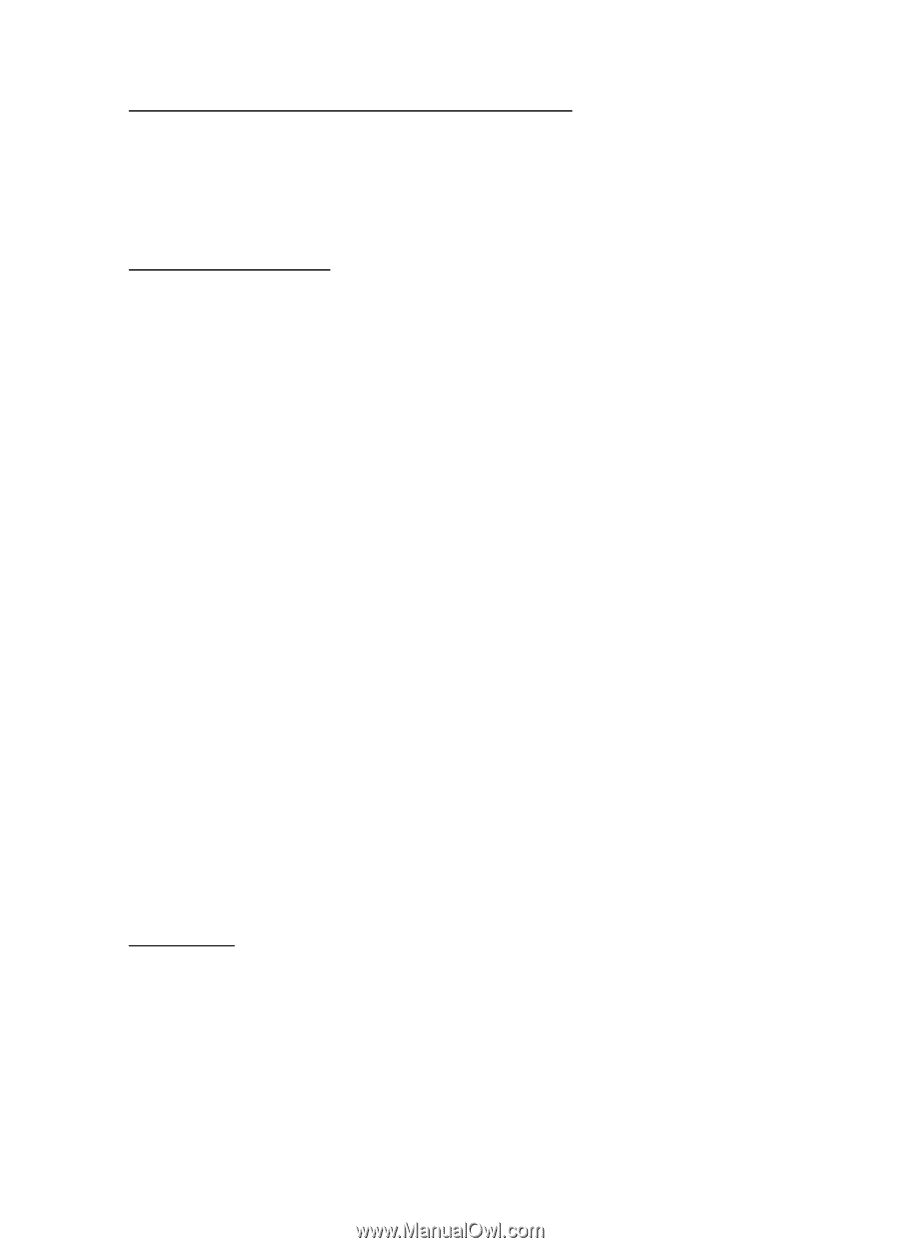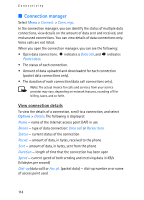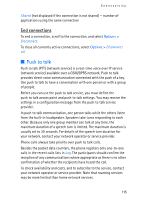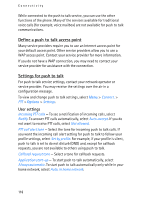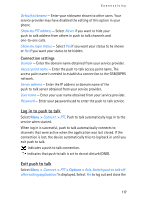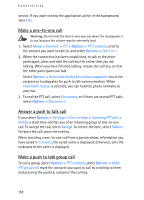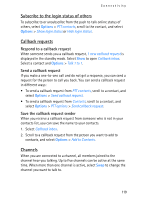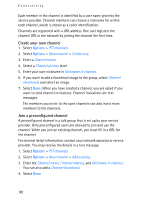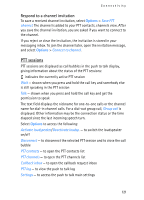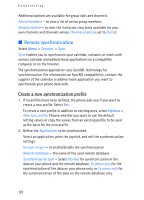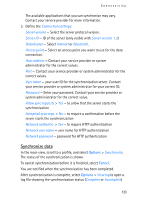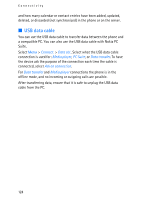Nokia 3250 User Guide - Page 119
Subscribe to the login status of others, Callback requests, Respond to a callback request
 |
View all Nokia 3250 manuals
Add to My Manuals
Save this manual to your list of manuals |
Page 119 highlights
Connectivity Subscribe to the login status of others To subscribe to or unsubscribe from the push to talk online status of others, select Options > PTT contacts, scroll to the contact, and select Options > Show login status or Hide login status. Callback requests Respond to a callback request When someone sends you a callback request, 1 new callback request is displayed in the standby mode. Select Show to open Callback inbox. Select a contact and Options > Talk 1 to 1. Send a callback request If you make a one-to-one call and do not get a response, you can send a request for the person to call you back. You can send a callback request in different ways: • To send a callback request from PTT contacts, scroll to a contact, and select Options > Send callback request. • To send a callback request from Contacts, scroll to a contact, and select Options > PTT options > Send callback request. Save the callback request sender When you receive a callback request from someone who is not in your contacts list, you can save the name to your contacts. 1. Select Callback inbox. 2. Scroll to a callback request from the person you want to add to contacts, and select Options > Add to Contacts. Channels When you are connected to a channel, all members joined to the channel hear you talking. Up to five channels can be active at the same time. When more than one channel is active, select Swap to change the channel you want to talk to. 119