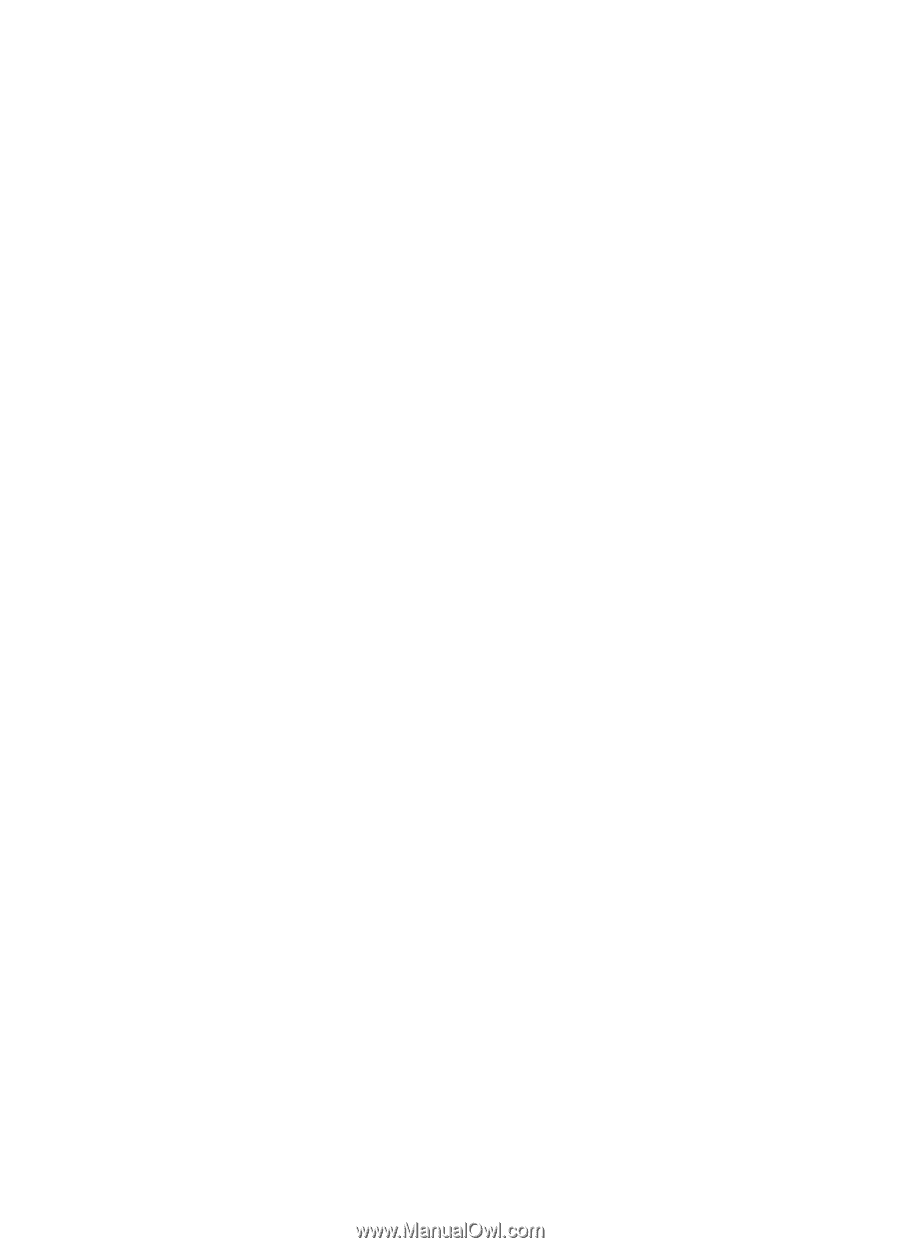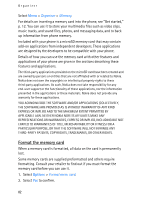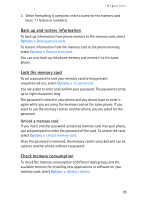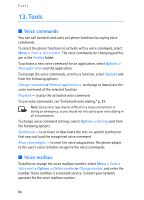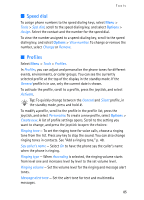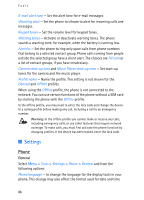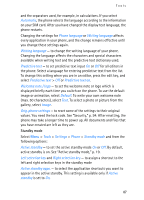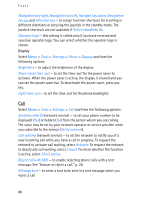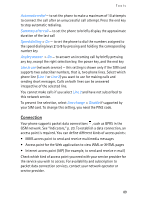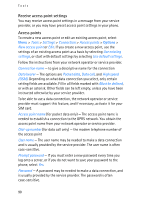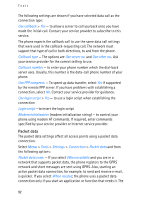Nokia 3250 User Guide - Page 87
to reset some of the settings to their original, values. You need the lock code. See Security - apps
 |
View all Nokia 3250 manuals
Add to My Manuals
Save this manual to your list of manuals |
Page 87 highlights
Tools and the separators used, for example, in calculations. If you select Automatic, the phone selects the language according to the information on your SIM card. After you have changed the display text language, the phone restarts. Changing the settings for Phone language or Writing language affects every application in your phone, and the change remains effective until you change these settings again. Writing language - to change the writing language of your phone. Changing the language affects the characters and special characters available when writing text and the predictive text dictionary used. Predictive text - to set predictive text input On or Off for all editors in the phone. Select a language for entering predictive text from the list. To change this setting when you are in an editor, press the edit key, and select Predictive text > Off or Predictive text on. Welcome note / logo - to set the welcome note or logo which is displayed briefly each time you switch on the phone. To use the default image or animation, select Default. To write your own welcome note (max. 50 characters), select Text. To select a photo or picture from the gallery, select Image. Orig. phone settings - to reset some of the settings to their original values. You need the lock code. See "Security," p. 94. After resetting, the phone may take a longer time to power up. All documents and files that you have created are left as they are. Standby mode Select Menu > Tools > Settings > Phone > Standby mode and from the following options: Active standby - to set the active standby mode On or Off. By default, active standby is on. See "Active standby mode," p. 19. Left selection key and Right selection key - to assign a shortcut to the left and right selection keys in the standby mode Active standby apps. - to select the application shortcuts you want to appear in the active standby. This setting is available only if Active standby is set to On. 87